Roles board
Criteria roles that are published will be displayed on the roles board. This allows professionals to easily view and apply to roles of interest.
Access Roles board
Provided you have permissions, the Roles board can be accessed by clicking Roles board from the left menu, displayed after the Timesheets page. The exact label and page visibility is dependent on the name and visibility set in page names. The Roles board page may be displayed or hidden for specific security profiles.
Roles categories
Each role published to Roles board will be linked to a category. Categories can be set up by setting values. The following are default values for categories:
- Administration
- Engineering
- Finance
- Manufacturing
- Product development
- Sales
These can be removed or renamed via the values page.
Automatic removal
A role will be automatically removed from the roles board when:
- role becomes live
- role end date has passed
- role is entirely removed as a role from Retain Cloud
You may also manually remove the role publication from roles board.
Filter roles to view
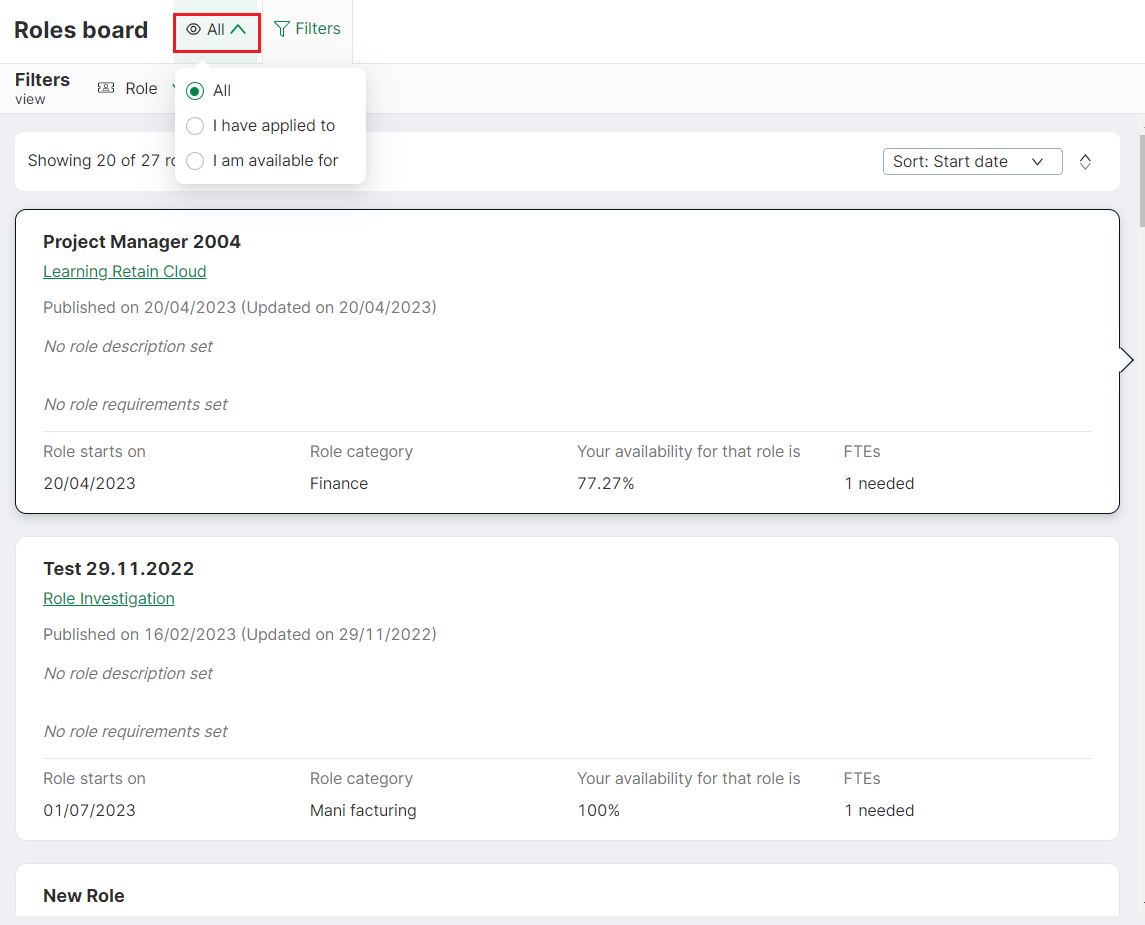
- Click on the view option
- Select All to view all roles; select I have applied to to view the roles you have applied to; select I am available for to view roles you are 100% available for
Default: All
Apply filters
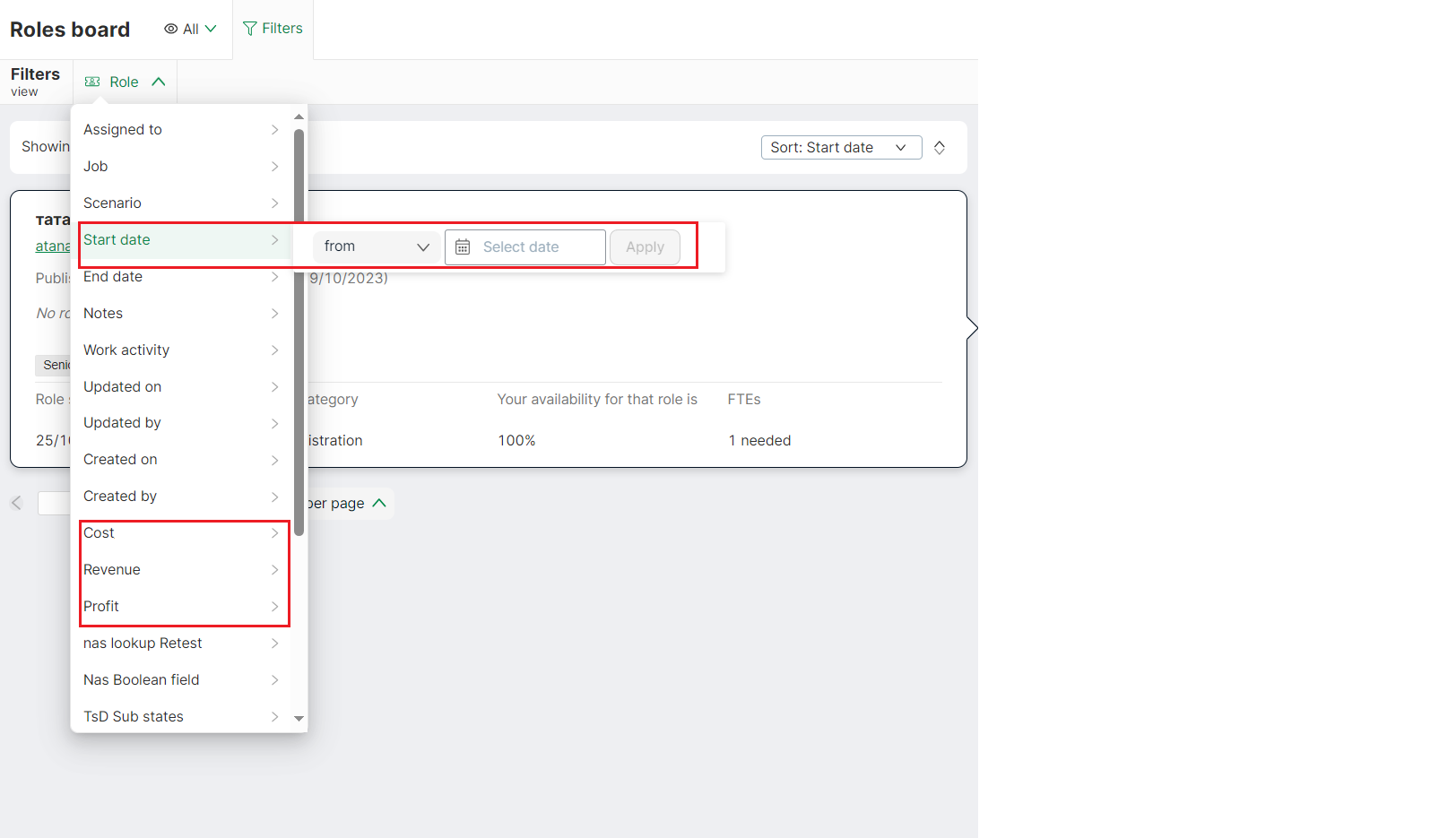
Select values to filter on by clicking on the Role filter and then selecting and applying values.
Sort
Select the sort drop down to sort on start date or publish date.
Default value: Start date, ascending
Preview job details
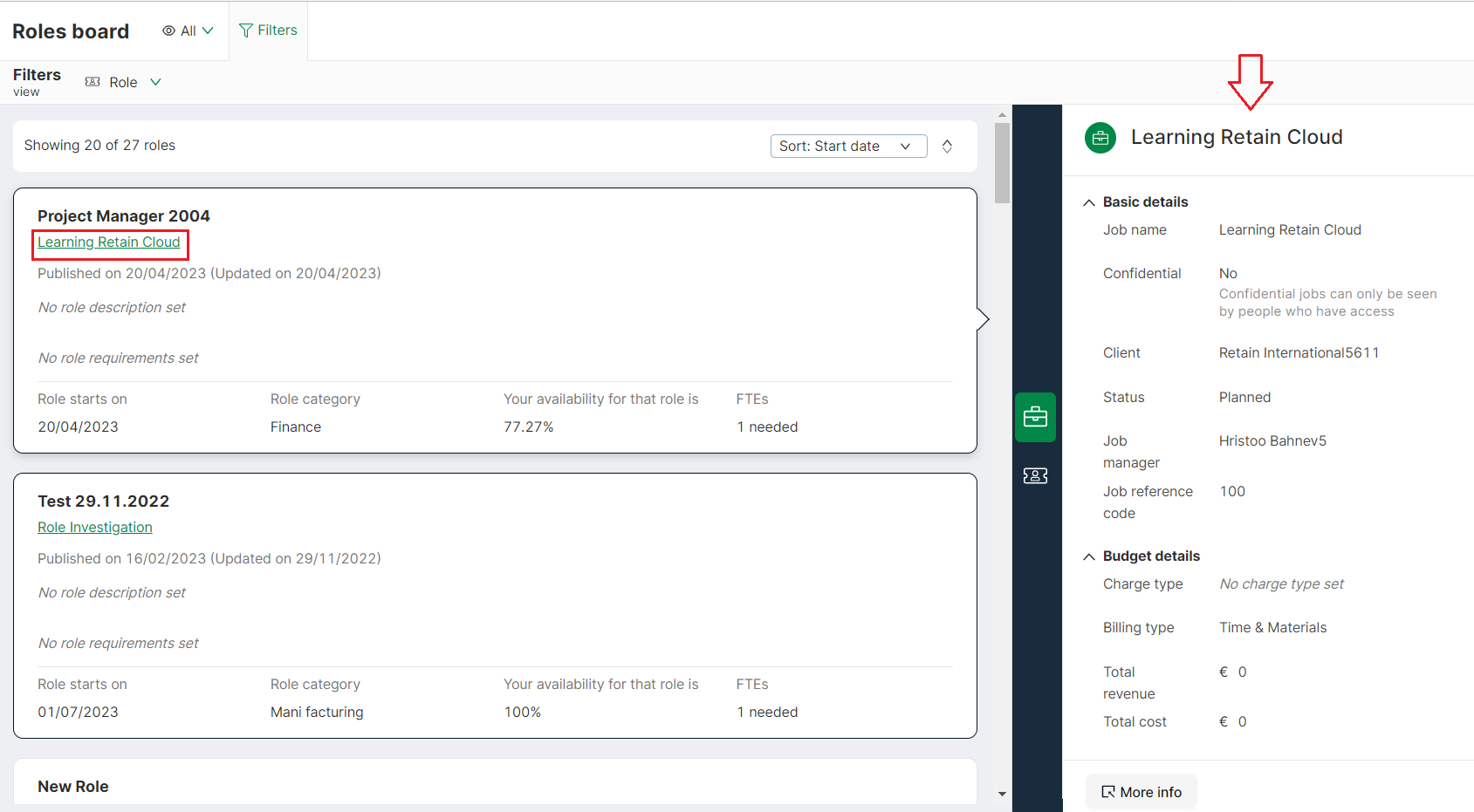
Click on the job name to view a preview in the jobs details pane.
Preview role details on full page popup
![]()
- Select a role. The details will be displayed in the Roles pane
- Select the expand icon to view role details on a full page popup
- Select x to revert to original view
Share role post
To share the post about the role, you may:
![]()
- Expand the role
- Click the share icon (1)
- Copy the link (2)
Apply to and withdraw from a role
- Select a role
- Click Apply
After you apply to a role, you will start appearing in the Suggestion pane as an applicant.
If you wish to withdraw from the role, click the Withdraw button.