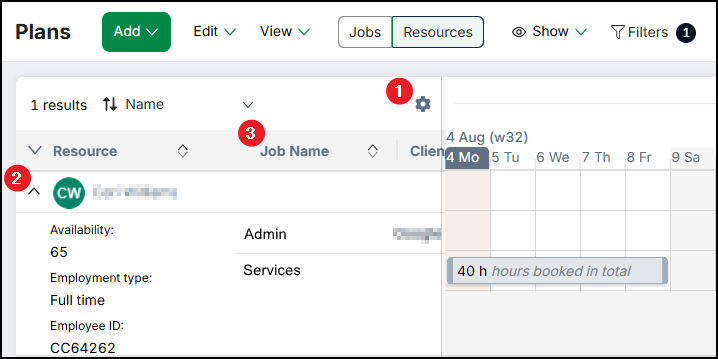Understand resources
Resources represent your people. They are the individuals whose time you plan in Retain.
The term Resource can be customised so that you can use a term suitable for your organisation, such as Consultant, Fee earner, Talent, or Person. Only users with admin permissions can customise terms in Retain. For the purpose of this guide, the term Resource has been used throughout.
Resources View on the Plans page
In Resources View, the grid displays Resources as the parent row and Jobs as the child row in your plan.
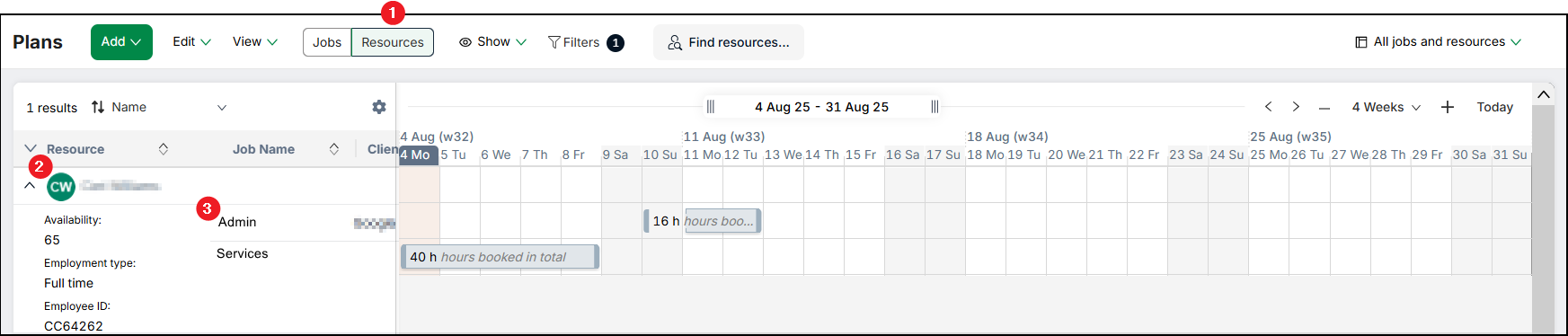
- The action to switch to Resource View.
- The parent row displays the Resource's name.
- The child row displays the Resource's Job details, and other details you choose to view.
Choose the details to display in the Resources column
In Resource view, Retain displays Resource details below the Resource's name, and Job details in additional columns. When you choose to display Resource or Job details, Retain also allows you to sort the grid by those fields.
- Click the settings cog.
- From Resource Details, check the boxes for each field you want to display, then click Apply.
When you expand the Resource, Retain displays the Resource details below the Resource's name. - From Job Details, check the boxes for each field you want to display, then click Apply.
Retain displays the Job details in columns.
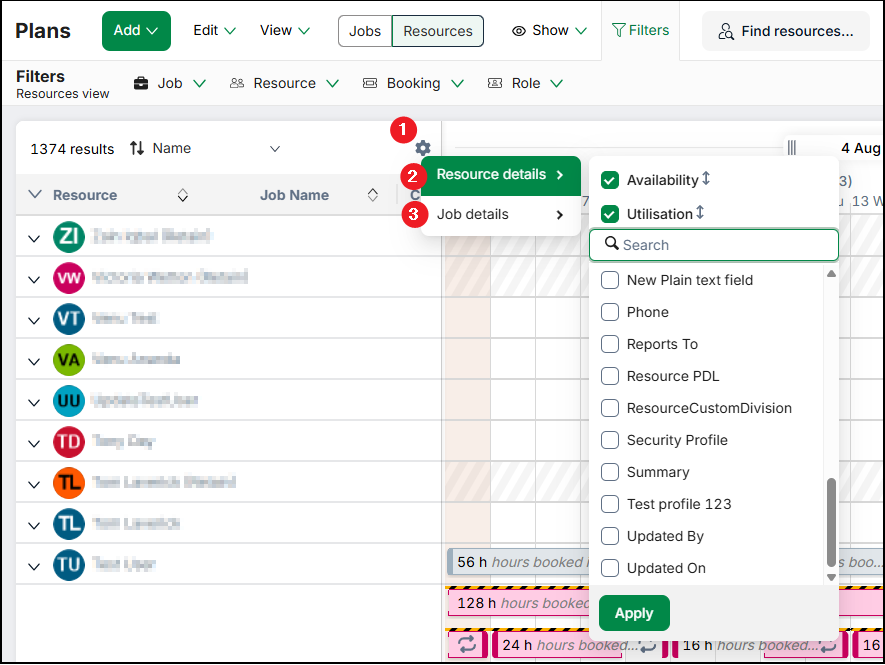
Sort Resources
Changing the sort order of the grid does not affect the Unassigned row or the Roles By Requirement row. If you enable these rows, Retain always displays them at the top of the grid. For more information, see Show / hide information
In Resource View
- Select the Resource and Job details you want to use to sort the grid. For more information, see Choose the details to display in the Resources column.
- Click the lookup field, then select the field you want to use to sort the grid.
Retain sorts the grid. If you select Availability, Utilisation, or Available Hours, Retain may take longer to load. - To reverse the sort order, select the field again.
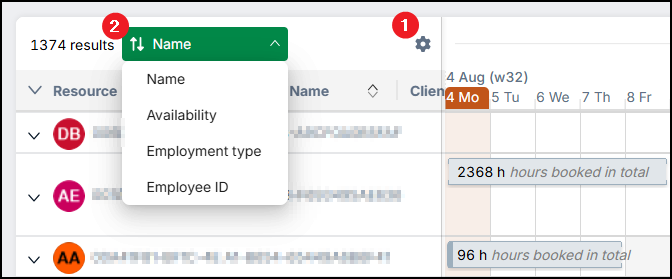
In Jobs View
- Select the Resource and Job details you want to use to sort the grid. For more information, see Choose the details to display in the Resources column.
- Expand the row of the Job you want to view.
- Click the Name column header.
Retain sorts the child rows of the Job by Resource name. - To reverse the sort order, click the column header again.
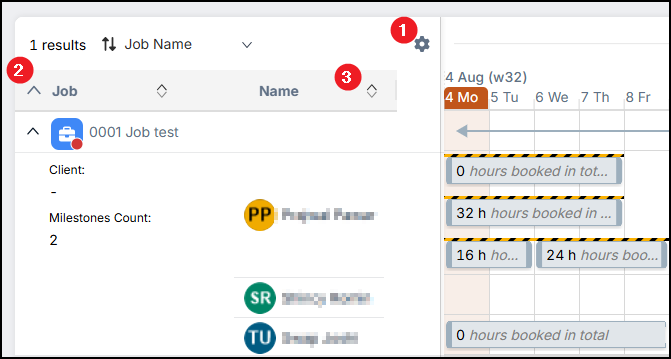
Note
When you sort the grid by a field other than Resource Name, if two Resources have the same value in that field, Retain sorts them alphabetically by name.
Example
You want to sort the grid with the Resources with the highest availability first. You click the settings cog, select Resource details, and check the box for the Availability field. Retain displays the availability for each Resource in their row and adds Availability to the lookup field. You click the lookup field and select Availability. Retain sorts the column and displays Resources with the highest availability first.
Availability sorting behaviour
Retain calculates a Resource's availability based on the current visible date range. Retain does not automatically update the sort order of the grid if you take an action that affects the date range. This includes actions to change the view date, scroll the grid to another date, resize the date range, or add, update, or delete a booking in a way that affects the Resource's availability.
If you change the view date, scroll the grid to another date, or resize the date range while the data is sorted by availability, Retain displays an action bar that informs you that the availability of your Resources may have changed. When you click Update sort order, Retain sorts the grid based on the new visible date range.
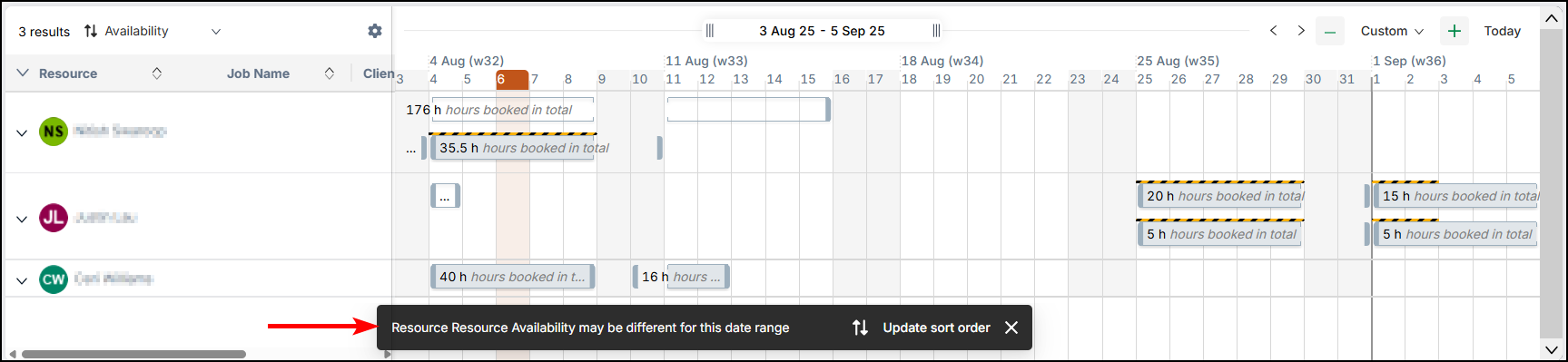
When you take one of these actions, Retain only updates the sort order the data when you refresh the page, navigate to another page and back, update your filters, or repeat the steps to sort the data manually.
Sort a Resource's child rows
When you expand a Resource's row, Retain displays a child row for each of the Resource's current Jobs. To better view the data for each Job, sort the child rows within the Resource's row.
- Select the Resource and Job details you want to use to sort the grid. For more information, see Choose the details to display in the Resources column.
- Expand the Resource's row.
- Click the column header.
Retain sorts the child rows alphabetically by that column. - To reverse the sort order, click the column header again.