Role templates
Save commonly used criteria Roles as templates or use templates to create new criteria Roles with pre-defined information already filled in.
Create a template for criteria Roles
Save existing Roles as a template
- Select a Role. You can view and select a Role from the Roles Inbox, Plans page, or the List view page
- Select Save as template from the Actions menu or from the 3-dot menu (from the Roles inbox, Plans page, or the List view page)
- Enter a name for the template
- Click Save
Note
- Multiple Roles cannot be saved to a template, as a template holds the information of a single Role
- The template retains information of the Role even if the Role is deleted or archived
- You may create a template based on an existing Role created either by you or by another Resource
Create a new template from scratch
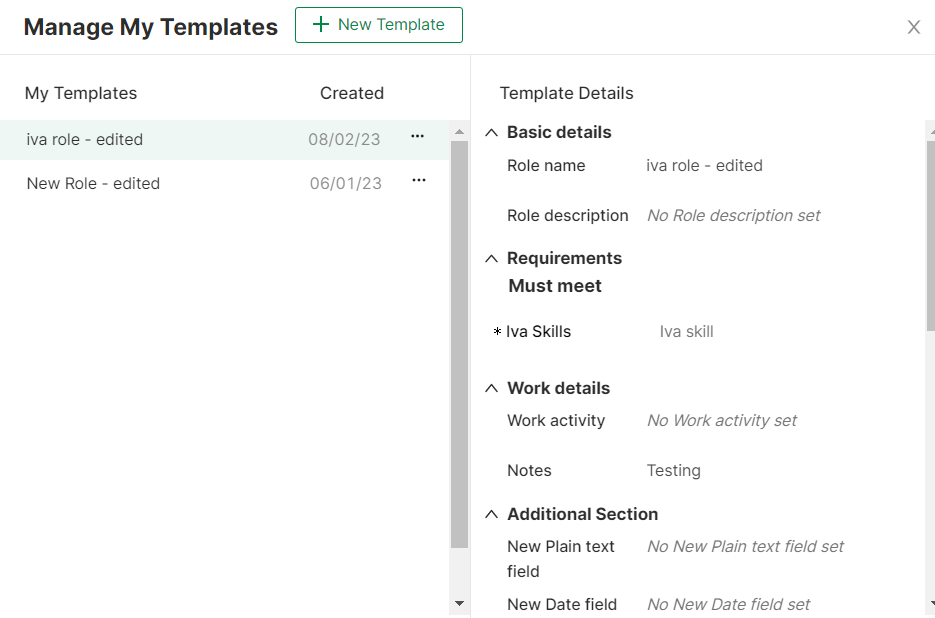
- Select Manage Role templates (this can be done from: Lists view page Add Role menu, Planner page Edit top menu or Roles inbox page Edit top menu)
-
Select New Template on the Manage Role templates popup. The following popup will be displayed:
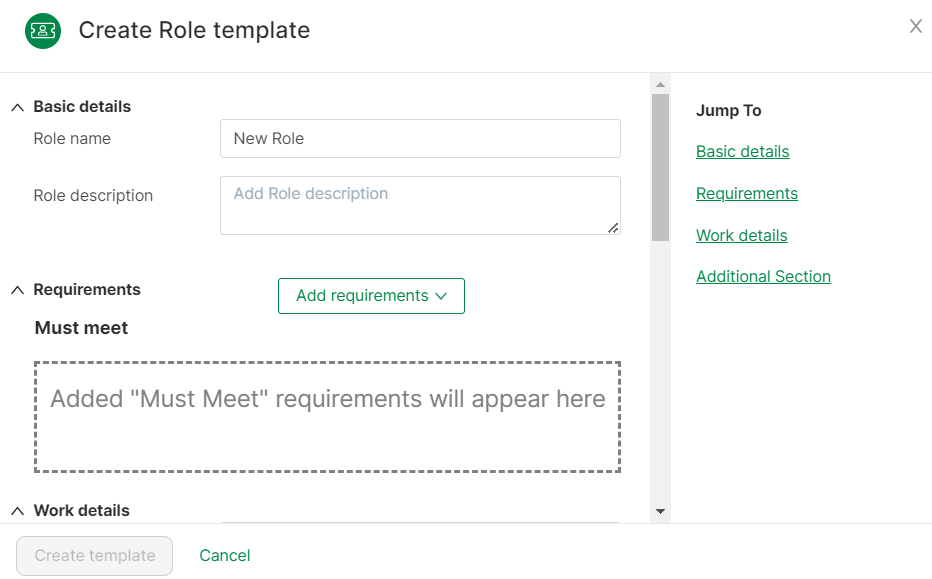
-
Enter the fields in the popup
- Create template button will be enabled after requirements are added to the Must meet section
- Click Create template
Note
- The template creation dialog will open after the + New Template button is clicked
- Create template button will be disabled until requirements are added to the Must meet section
- Role name and Role description fields do not need to be filled to create a new Role template
Create a criteria Role from a template
See Create a criteria Role from a template
Manage templates
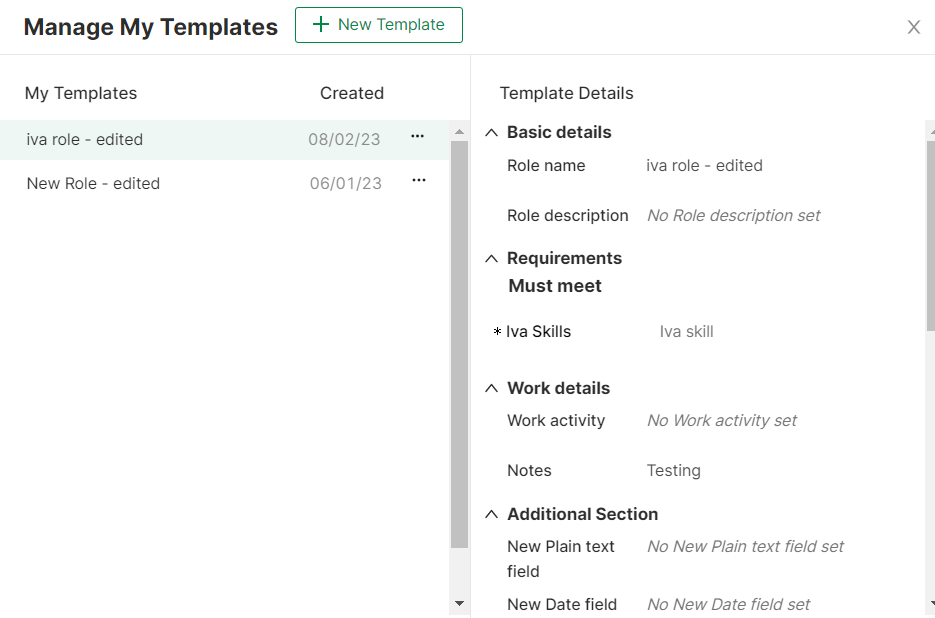
To manage or browse existing templates:
- Select Manage Role templates from the List view page Add Role menu, Roles inbox page Edit top menu or Planner page Edit top menu
- An alphabetically ordered list of existing templates will be displayed. Click on a template to pre-view the template details
- Click the 3-dot menu beside the template to rename or delete it