Show/hide information
The Plans page displays a vast range of information. Displaying all types of data at once can make it difficult to find the information you need and can negatively impact the performance of the Plans page. Use a combination of the Filters and the Show menu to select the information you want to see. This makes the Plans page easier to read and improves its performance.
Types of information
Past records
A record is regarded as past if it has no current or future bookings. Current bookings are the bookings that start on the current day or are still in progress on the current day. Past Jobs, Roles and Resources may be hidden from view.
Note
Bookings that have been hidden from view because of filters that have been applied are not considered past.
Future records
A future record is one that only has bookings that start after the last date in the visible date range (VDR). Future records are only concerned with the dates of the booking, and not with the status of a booking (Planned/Unconfirmed). See the diagram below. There are three bookings that start after the last date of VDR. However, some records (second from last and third from last in the diagram) have a booking that started before the VDR and therefore will not be considered a future record. The diagram has only one one record with a booking that started after the last date of the VDR and hence only one future record.
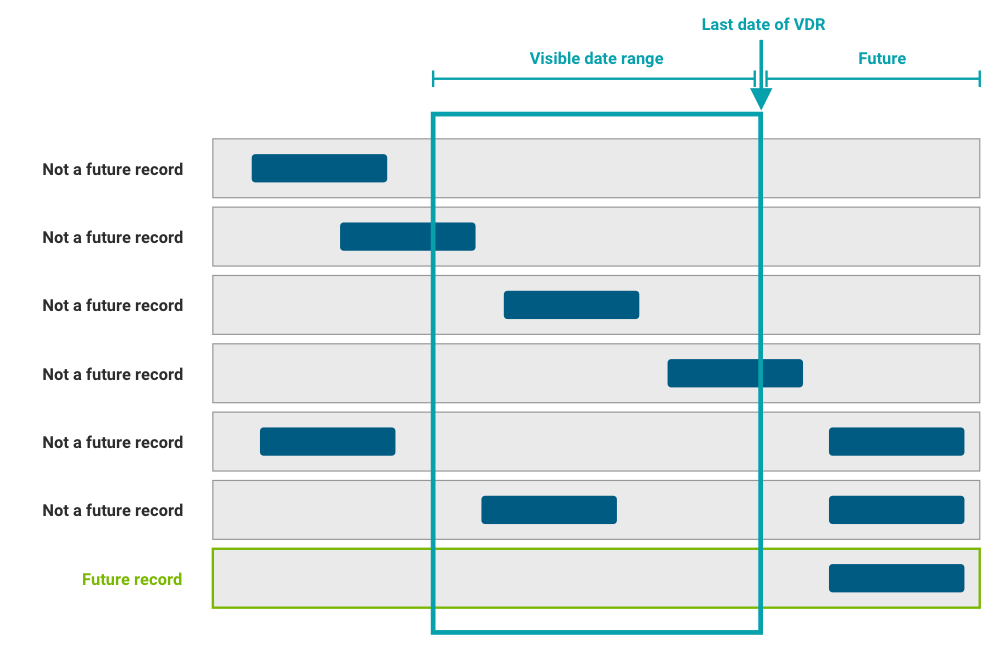
Unassigned roles
An unassigned Role is a Role with no Resource assigned to it. To improve performance and usability, Retain hides unassigned roles by default.
Live roles
After you assign a Resource to a Role, you can make the Role "Live", and Retain creates a Booking for the Resource. Retain usually hides the live Role from the Plans page but saves it for reference and reporting purposes.
Show or hide information
In Jobs View and Resources View, click Show to select the information you want to see.
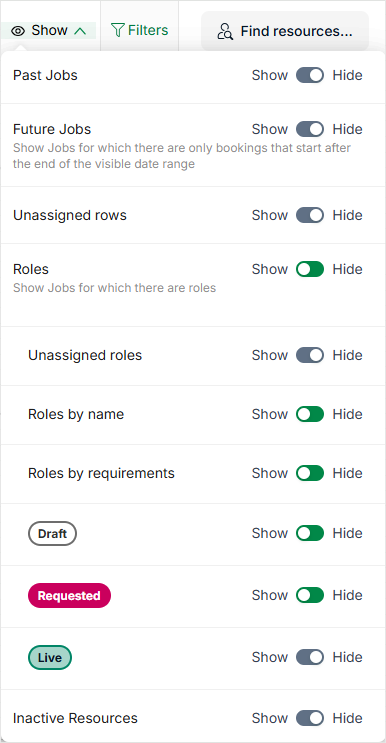
Show or hide past/future jobs
- Navigate to the Resources tab
- Click Show
- Move the slider to Show or Hide for Past or Future jobs as needed. Past jobs will have the term "past" appended to the end of their name
Show or hide past/future resources
- Navigate to the Jobs tab
- Click Show
- Move the slider to Show or Hide for Past or Future jobs as needed. Past resources will have the term "past" appended to the end of their name
Note
When future jobs/resources are hidden:
- If the user adjusts the last date of the visible date range or scrolls the grid so that a booking now falls within that range, that record appears in the grid.
- If the user adjusts the last date of the visible date range or scrolls the grid so that the last booking of a record starts after the last date in the visible date range, that record does not appear in the grid.
- If the last day in the visible date range is a weekend (e.g. Sunday) and then the user turns off weekends, the last day in the visible date range would then be the Friday. Any bookings that started on the Saturday or Sunday would then be regarded as happening after the last day of the visible date range.
Show or hide Roles
When you show all Roles, Retain allows you to choose whether to show or hide unassigned Roles, Roles by name, Roles by requirement, draft Roles, requested Roles, and live Roles. By default, unassigned Roles are hidden.
- Navigate to the Resources tab
- Click Show
- Click the Roles toggle. Retain displays all Roles
- Click the additional toggles to show or hide specific Roles
Note
Retain saves your chosen toggles on your Plans page.
Show or hide unassigned rows
Unassigned rows on the Planner are hidden by default in both Resource and Job view.
- Navigate to the Jobs or Resources tab
- Click Show
- Click the Unassigned Roles toggle to show/hide unassigned rows
Show or hide inactive resources
Inactive resources on the Planner and Table view are hidden by default in both Resource and Job view.
- Navigate to Plans or Table View
- Navigate to the Jobs or Resources tab
- Click Show
- Click the Inactive resources toggle to show/hide inactive resources