Import data into the application
Clients, jobs, resources and skills data may be imported to the application. You will have to download an Excel template, fill it in as required and then upload the template to the application.
Note
Retain does not currently support Multi-value lookup and History fields in the Import data module. There is a limit on the number of resources and skills that can be imported because of the licencing considerations. The number of active users, skills, levels and fields have a limit that is defined by the licence of the installation. If the import exceeds this limit, then an error message is displayed, and you will not be able to continue with the import. You may contact us to increase your limit.
To import data:
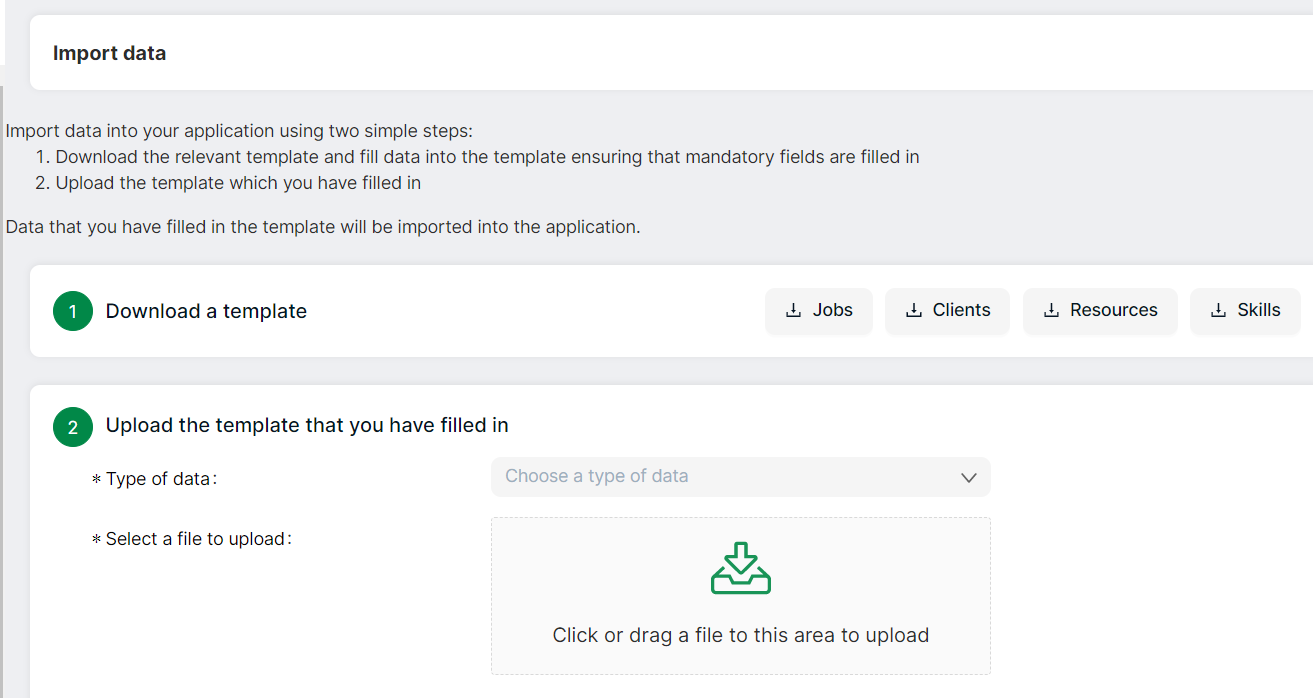
- Select Settings → Import data from the left navigation bar
- Download the relevant template either Client, Jobs, Resources or Skills by clicking on the respective link. Template will open in Excel. You will be shown an option to either open, save or cancel the template. Select Open. The template will be displayed as shown below. Select Enable Editing if this option is available
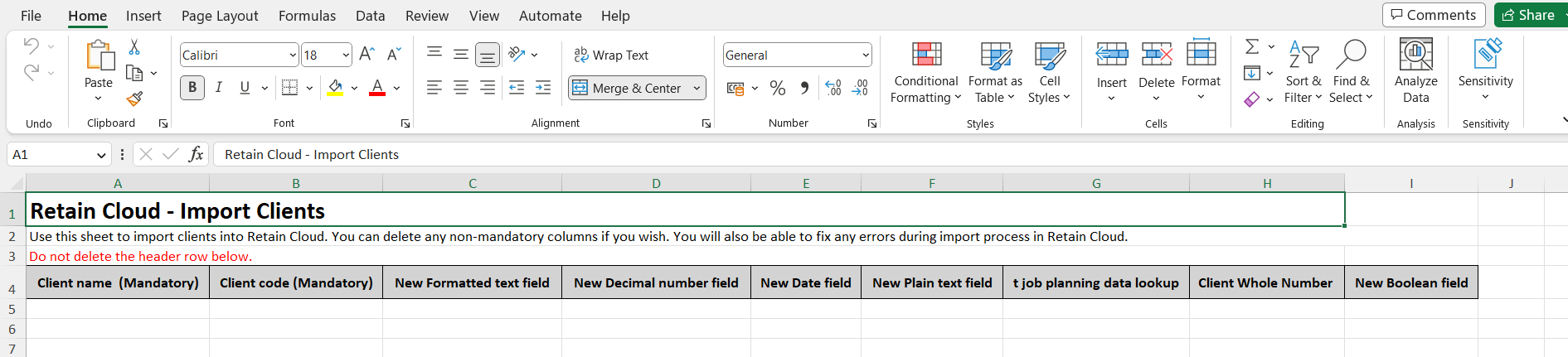
- Fill in the template. You can delete non-mandatory fields if required. Mandatory fields will be indicated and must be filled in
- Save the template to a local folder
- When you are ready to upload, select the type of data
- Click the indicated area in the select file to upload section. Select the template that you had saved earlier and upload
- Click Upload and Verify
-
if there are no errors, then the details of the import are displayed on the screen. If there are errors, then these are displayed on the screen. The import can only go ahead once these errors have been corrected
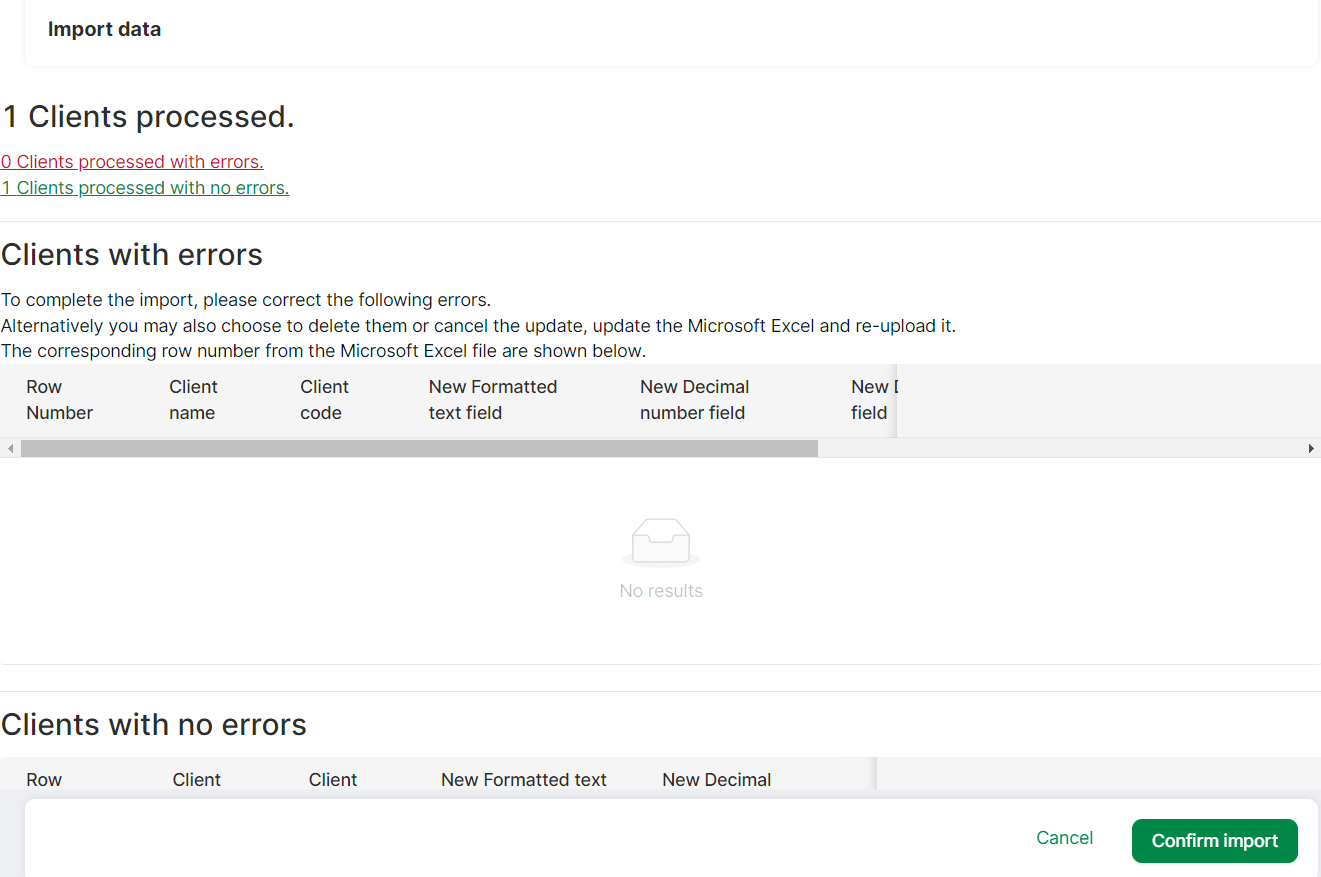 9. Click Confirm import. The data that you added in the template will now be included in the system
9. Click Confirm import. The data that you added in the template will now be included in the system