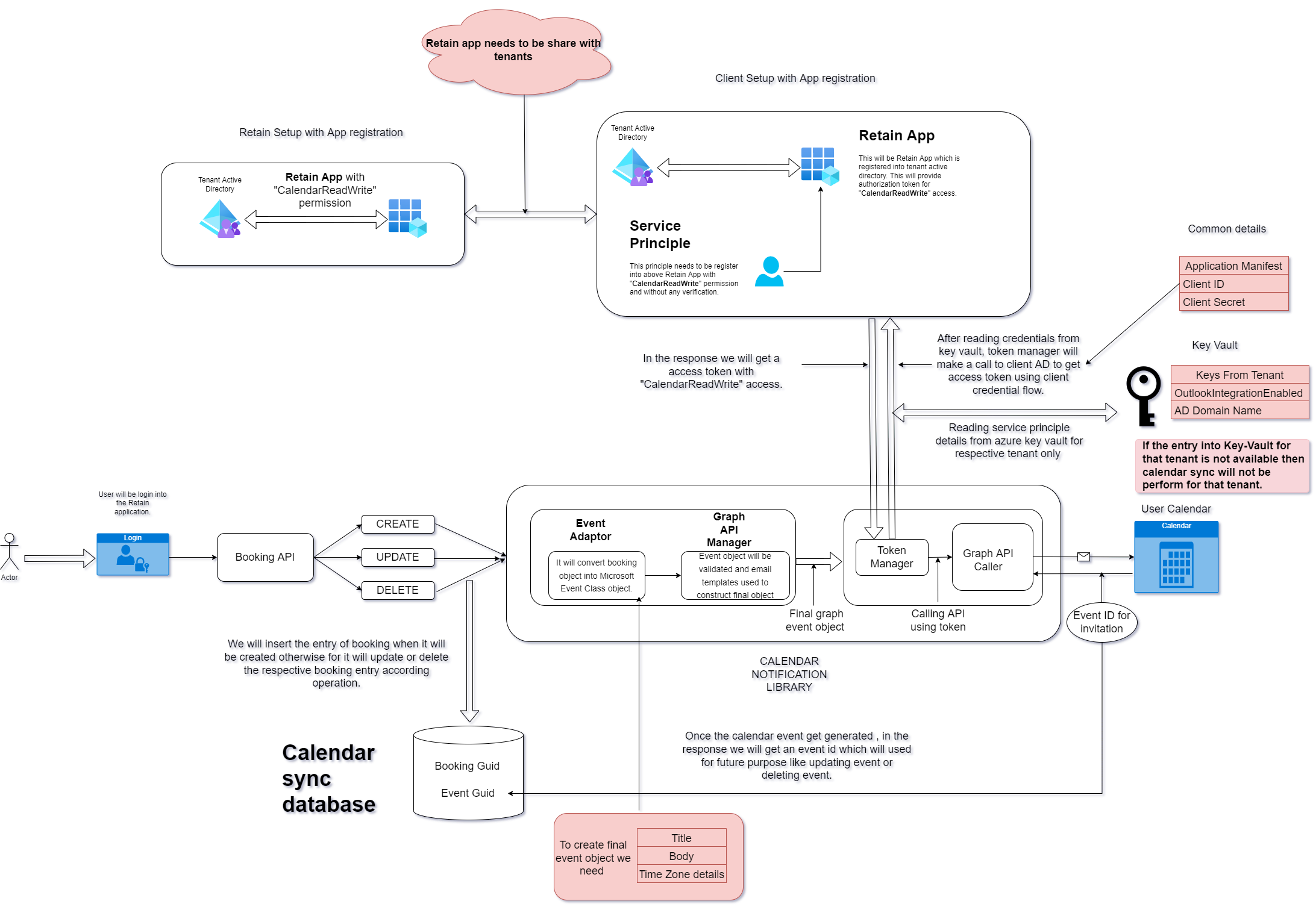Outlook integration
Enable Outlook integration
Pre-requisites: Requires Microsoft Office 365\Exchange Online.
The following steps must be followed by your Azure Administrator to enable Outlook integration:
- Log a case with the Retain support team
- Click the link which will be provided to you by the Retain support team. This link will register the Retain Cloud Calendar Sync application (a variation of this name may be present in your environment)
-
Sign in by entering a valid Admin user name and password and then click Accept
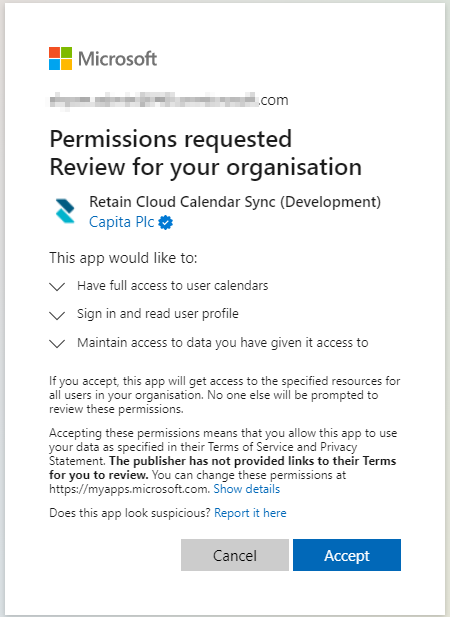
-
After you log in successfully, the application will be registered in Enterprise applications in the Azure Active Directory
-
Click on All applications on the left menu, and select the application Retain Cloud Calendar Sync

-
Click Permissions on the left menu
-
Grant the following permissions to the Retain Cloud Calendar Sync application: Calendar.Read, Calendar.ReadWrite by clicking Grant admin consent
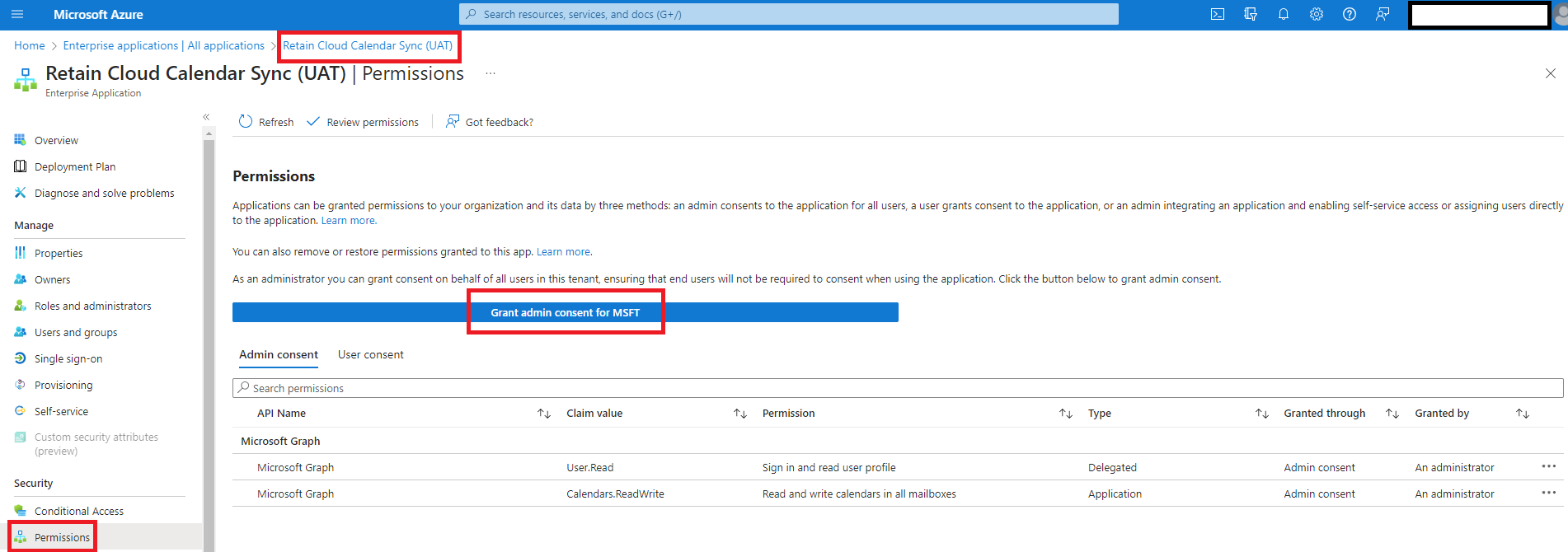
-
Provide a valid Admin username and password when asked for authentication
-
Once email sync is enabled, all newly created bookings will generate a calendar record as shown below. When you create a booking in Retain Cloud:
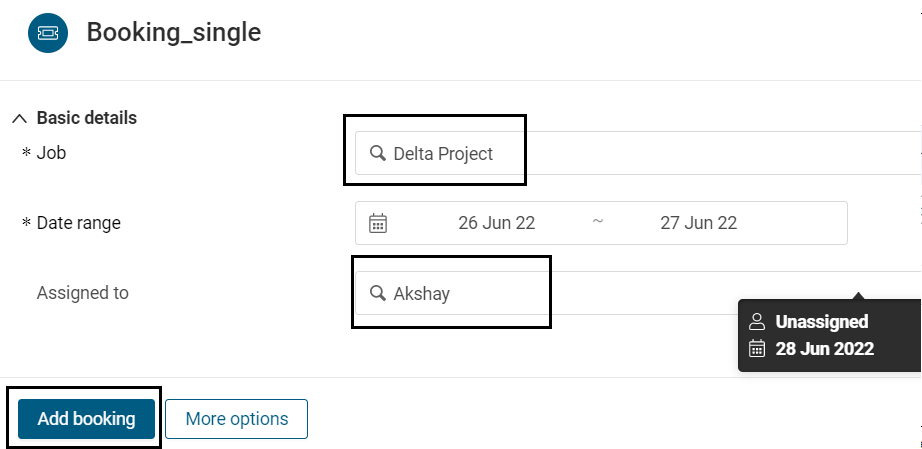
-
The booking will be reflected in the user's Calendar:

Outlook integration can be disabled by removing the Enterprise Application or by deleting all users/groups from the Enterprise Application:
Select Properties and Delete to remove Enterprise Application:
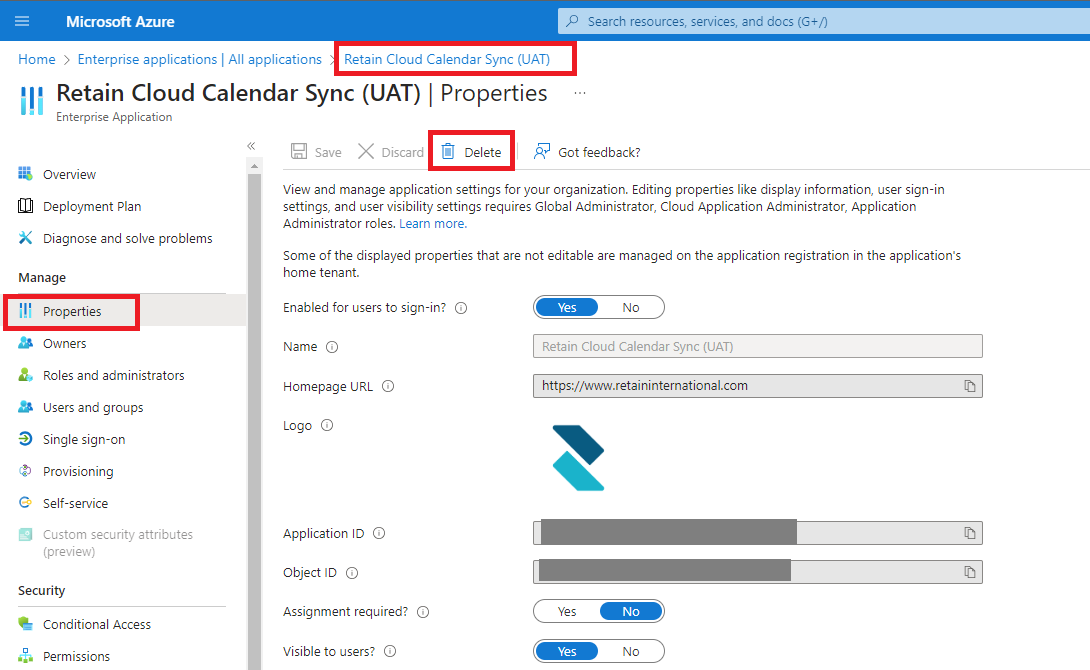
Note: Sensitive information has been hidden in the screenshot above.
Outlook Integration Workflow