Manage display columns
If more than one column is selected on the planner, you may change the order of columns.
Note
- A new column can be moved and positioned before the default column
- A column cannot be moved beyond the first or last column
Change the order of columns on the planner
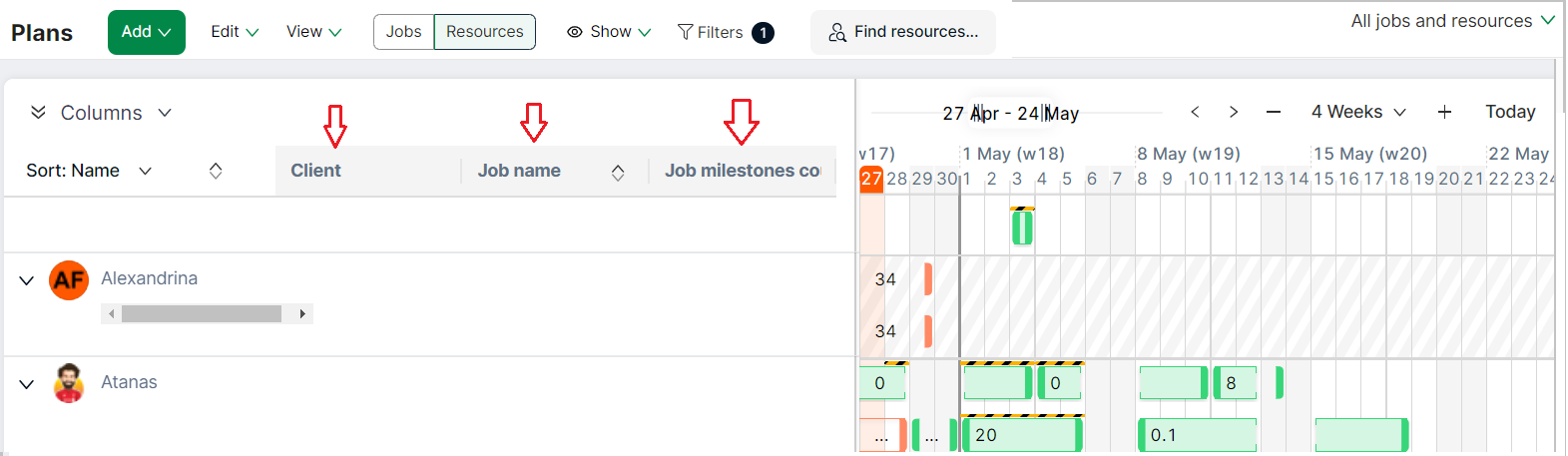
The order of any of the columns highlighted above can be changed
- Hover over the column header. The cursor will change to a hand icon
- Click and drag on the column header to move the column to the new position
- The column snaps to a new location as it is moved making it easy to position