Summary page
The Summary page displays a summary of information relevant to your use of Retain. It consists of different types of widgets, each displaying specific types of information. For example, a widget to display jobs that are over budget or a widget to display unassigned bookings.
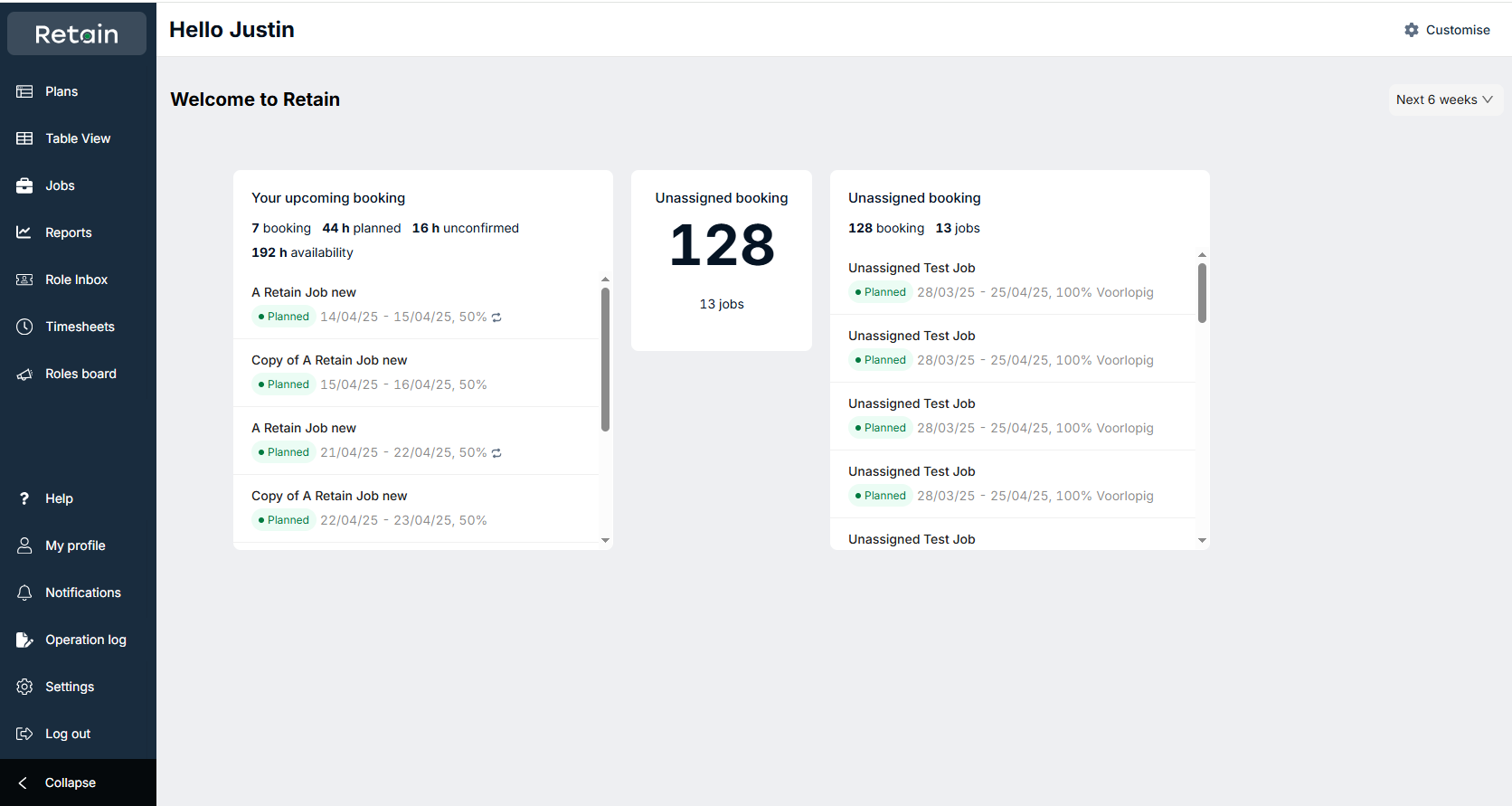
The visibility of widgets on the Summary page is controlled by your security profile. Widgets are grouped into following sections:
- Personal
- Booking
- Jobs
- Roles
You can customise the Summary page by adding, removing and re-arranging widgets as per your information needs. You can select widgets that are available to your security profile from an existing range developed by Retain. You can search for widgets by using keywords.
Note
The Summary page can be toggled on or off based on Page settings.
In addition, your Security profile controls access to the Summary page. By default, it is set on. The sub-toggles control the groups of widgets displayed for your security profile on your Customise pane. By default, all sub-toggles are turned off. The Personal widgets are always available to anyone with access to the Summary page.
Access the Summary page
By default, the Summary page is the first page displayed after you login. Click on the company logo at the top of the left menu to access the Summary page from other pages in the application.
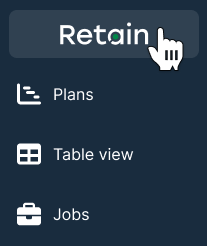
If you have existing bookmarks saved (for example a saved plan) that URL will still take you to the saved plan instead of the Summary page.
Configure your on login preferences

Toggle on Open this page on login to display the Summary page immediately after logging in. By default, this is set to 'on'. If this is toggled off, then the Plans page is displayed after logging in.
View widgets based on a time period
Select a time period from the time period dropdown. Time-based widgets will be displayed based on your selected time period. You can select from 4, 6, and 12 week periods.
Add and remove widgets on the Summary page
- Click Customise
- Toggle on a widget to add it to the Summary page
- Toggle off a widget to remove it from the Summary page
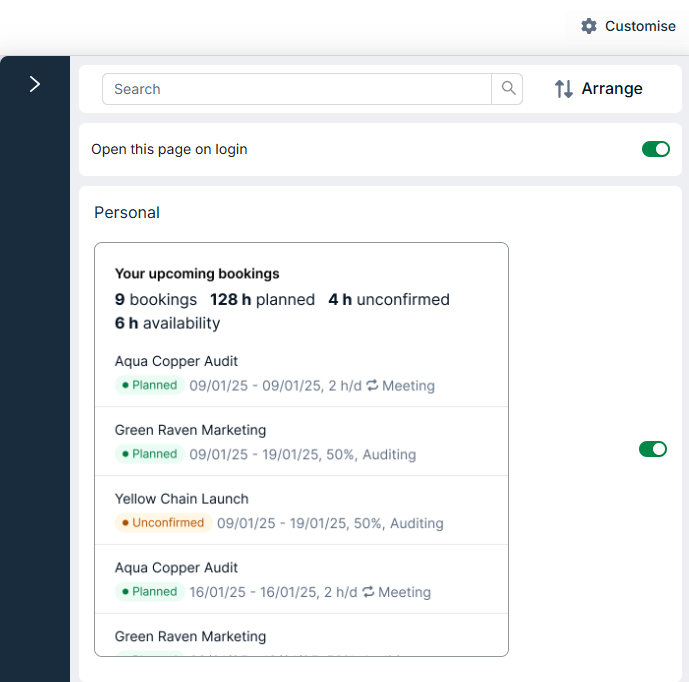
Rearrange widgets on the Summary page
- Click Arrange
- Click and drag a widget to rearrange
- Click Done
Note
The widgets are arranged in columns. On wider screens widgets may appear as a single row.