Work with private plans
View private plans
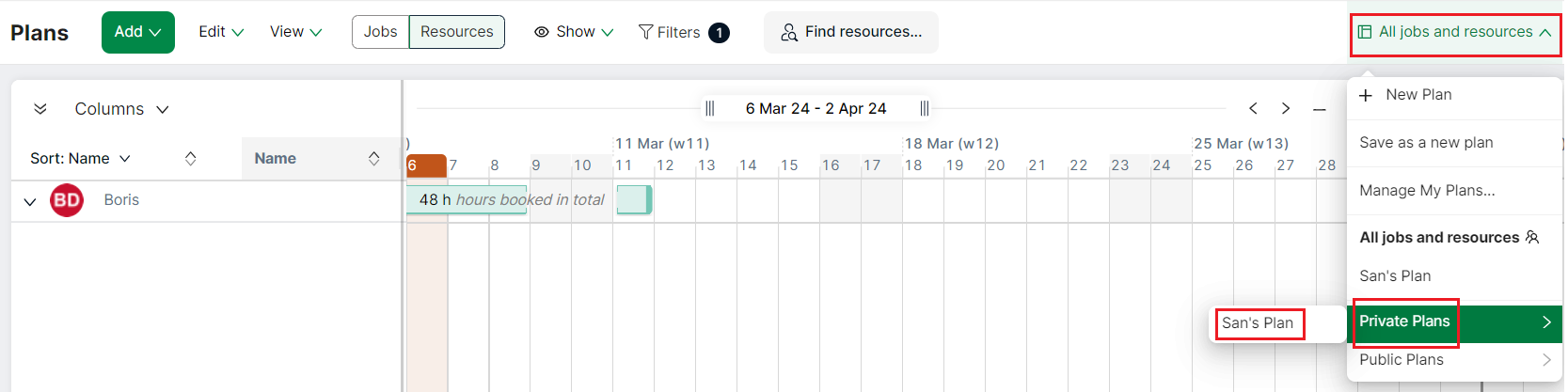
- Select Planner from the left navigation menu
- Click on the name of your plan to reveal the Plan menu
- Click Private Plans on the Plan menu
- Click on the name of your private plan to view
Edit a private plan
- View your private plan
- Make the necessary changes
- Click Save changes or Save as a new plan from the Plan menu
Manage your private plans
Managing your private plans, allows you to rename, copy, delete a private plan or make a private plan public.
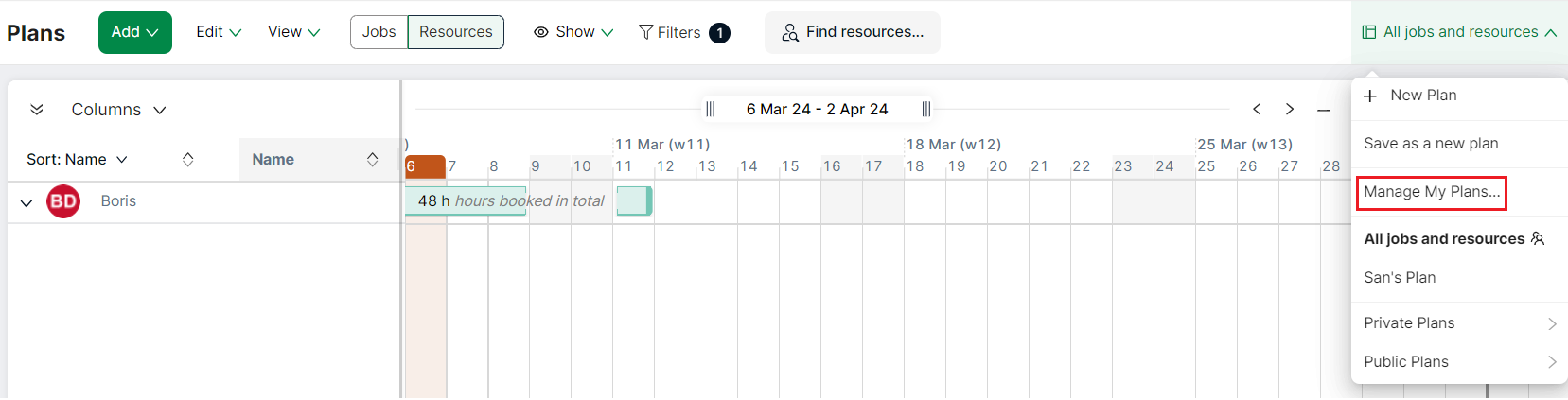
-
Select Planner from the left navigation menu
-
Click on the name of your plan to reveal the Plan menu
-
Select Manage my plans from the Plan menu. A popup will be displayed.
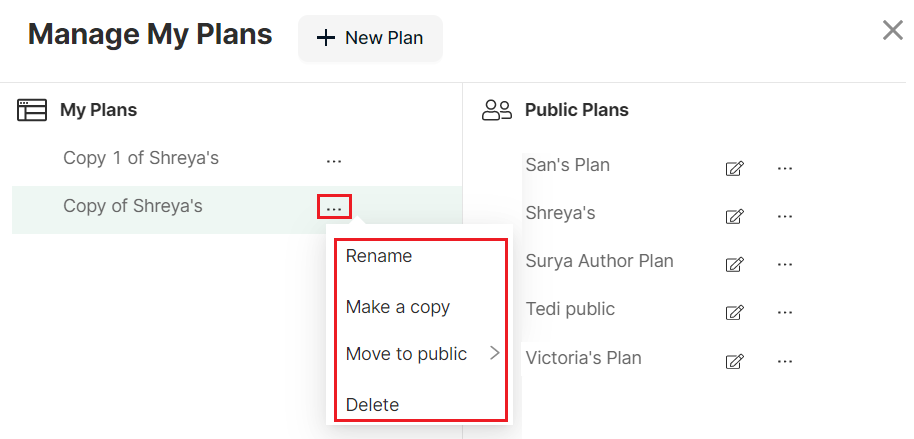 4. Click on the 3-dot menu and then choose a relevant option
4. Click on the 3-dot menu and then choose a relevant option
Rename a private plan
-
Click on the ellipses next to the plan that you want to rename
-
Select Rename on the menu that is displayed. The plan name now becomes editable
-
Rename the plan
-
Press Enter or select the tick next to the plan name to save the plan with a new name
Copy a private plan
-
Click on the ellipses next to the plan that you want to copy
-
Select Make a copy from the menu that is displayed
-
The selected plan is duplicated as a copy of 'original file name'. The copy is placed below the original plan
-
Further copies are saved as Copy x of 'Original file name', where x starts at 2 and increments with each copy. For example, the first copy will be Copy 2, second copy will be Copy 3 and so on
Make a private plan public
Allows the author of a plan to share it with the general, active users of your organisation.
-
Click on the ellipses next to the plan that you want to move to public
-
Select Move to public from the menu that is displayed
-
Select either Read-only or Edit access
-
Click Move to Public
Note
Read only access: the plan is only editable by the author and those with full plan access, as detailed by the access levels in the administration settings.
Edit access: allows edits and saving of public plans. Only authors and users given full plan access in the administration settings are able to delete public plans.
Delete a private plan
Note
Default plans cannot be deleted.
-
Click on the ellipses next to the plan that you want to delete. A menu is displayed
-
Select Delete from the menu that is displayed
-
Select Yes, delete plan on the confirmation message that is displayed