Set up workflows
Workflows allow you to view role workflow states and progression, and also allow you to define what each actor can do in the role workflow. These pages allow an administrator to manage the permissions actors have in the workflow.
See understand roles to understand role status, actors and progression.
Access
- to access roles by name workflow page, select Settings → Workflows → Roles by name. See roles by name workflow
- to access roles by requirements workflow page, select Settings → Workflows → Roles by requirements. See roles by requirements workflow
Control access
To control access to the role workflow page:
- Select Settings → Security profiles
- Select the security profile for which you want to control access
- On the General tab, in the Administration settings section, toggle the Workflows tab to Yes/No
Note
The Roles tab on Security Profiles will only allow the management of read access for roles and field security. Create, edit and delete permissions will be handled on the Workflows page.
Roles by name workflow
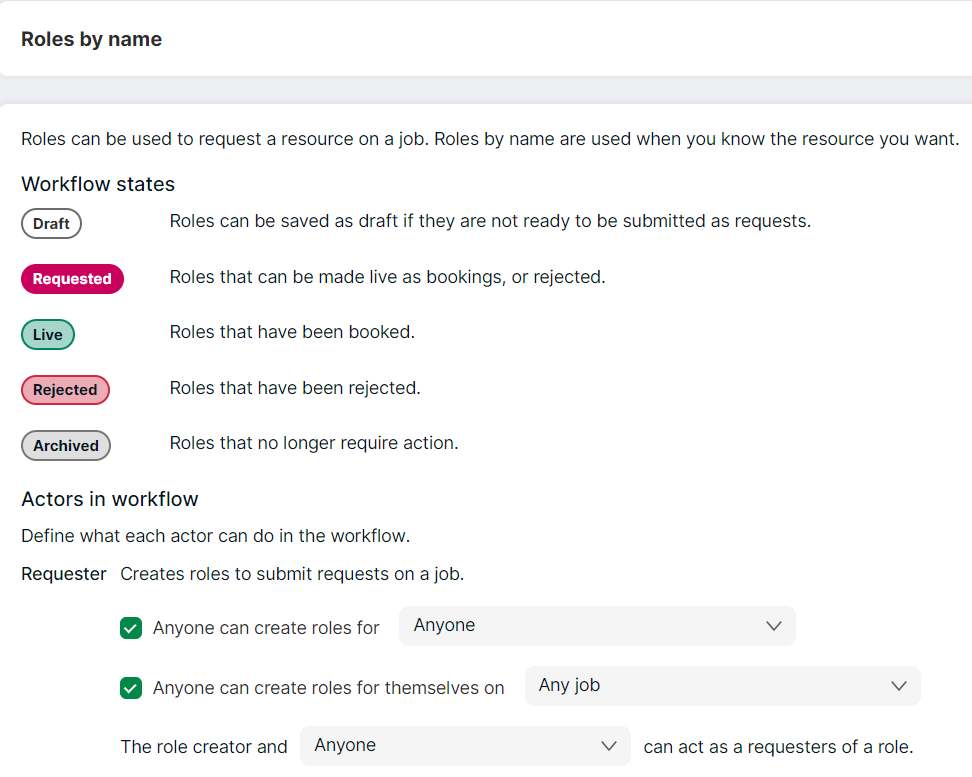
This page allows you to define what a Requester and Approver can do for various statuses of roles by name. Simply select a value from the dropdown and/or select the relevant checkboxes to define the actions.
Any user can be set up to create roles in the system (and be a Requester) by the following conditions:
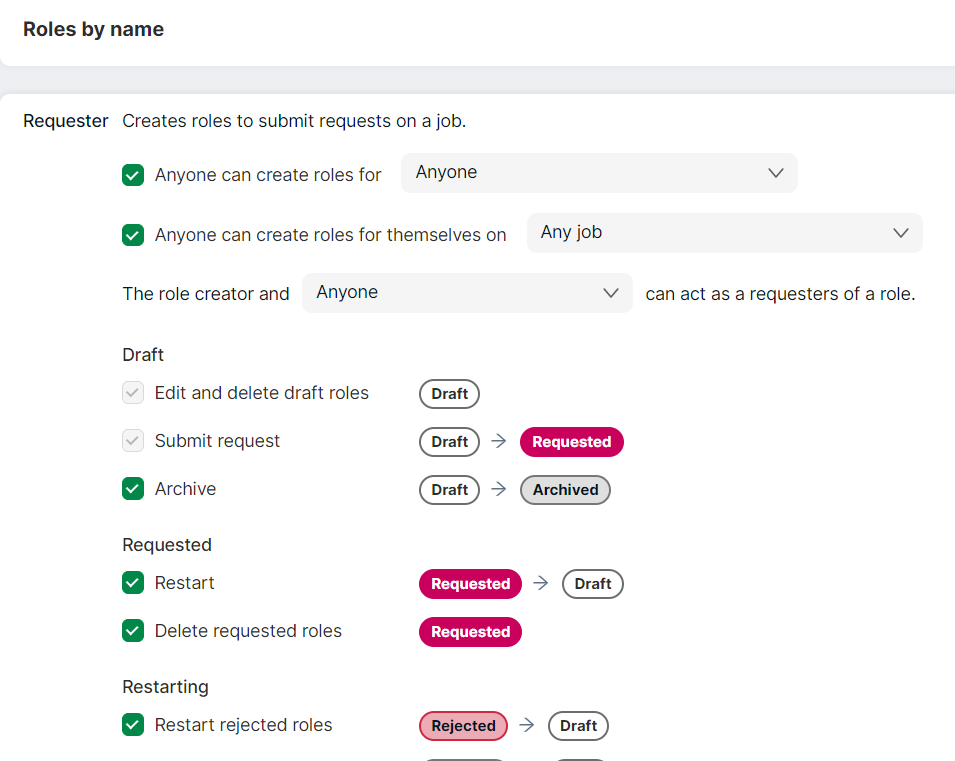
-
Anyone can create roles for: defines who can create roles to request other resources. For example, to restrict job managers in the organisation to request resources only for their jobs, select the Anyone can create roles for option and select Anyone for a job they manage from the dropdown
-
Anyone can create roles for themselves on: defines which jobs users can create roles assigned to themselves on. This can be checked, for example, if an organisation wants to let users themselves request work on an upcoming job or to request annual leave
-
The role creator and [select from dropdown] can act as requesters of a role (see screenshot below) allows selected users to act as the requester of a role that was created by someone else, and perform the actions permitted for requesters. With this option, selected users can edit and delete roles created by other users. Selecting 'no one else' only allows the creator to manipulate the role
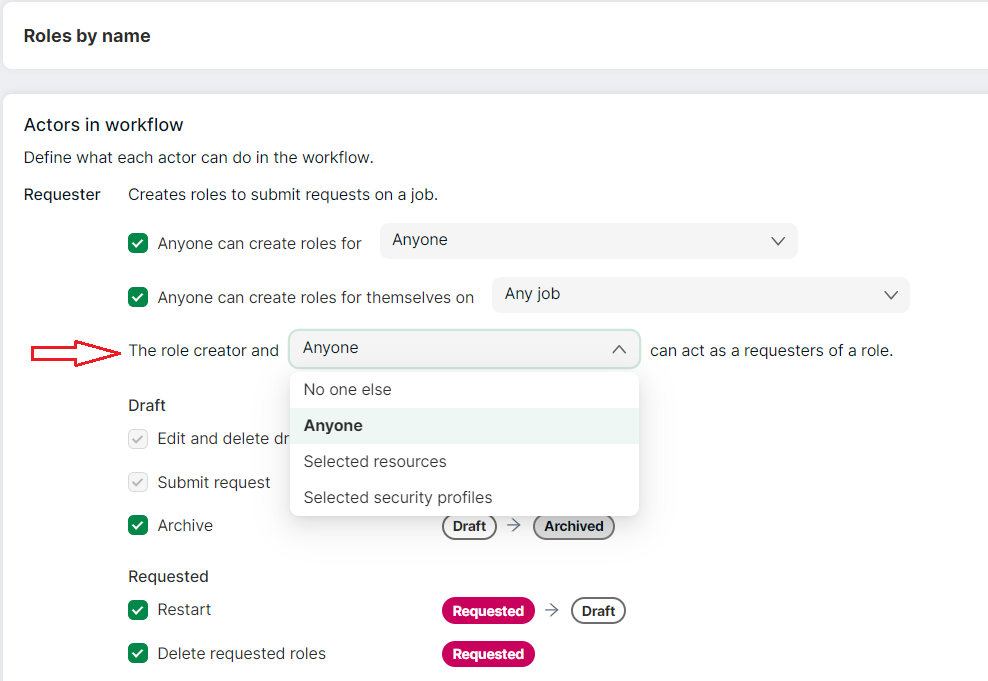
Simply check the options to allow Requesters to perform them. For example, if you want Requesters to be able to restart rejected roles, then simply check the restart rejected roles option.
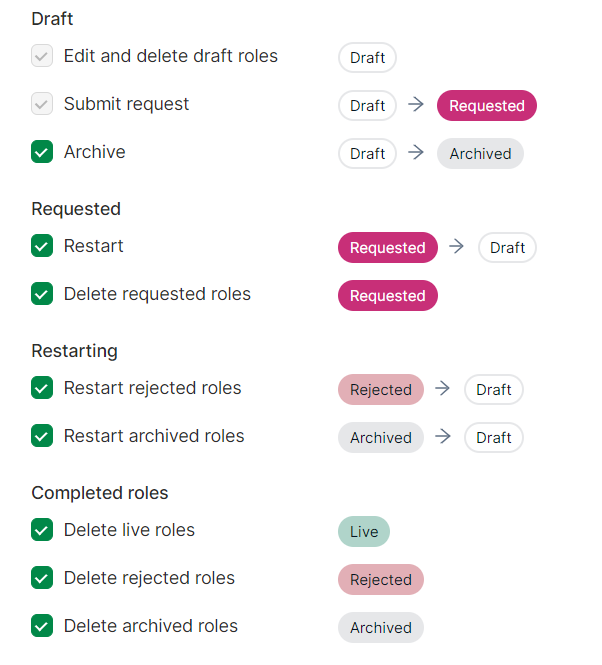
You can select three options from the first Approvers dropdown:
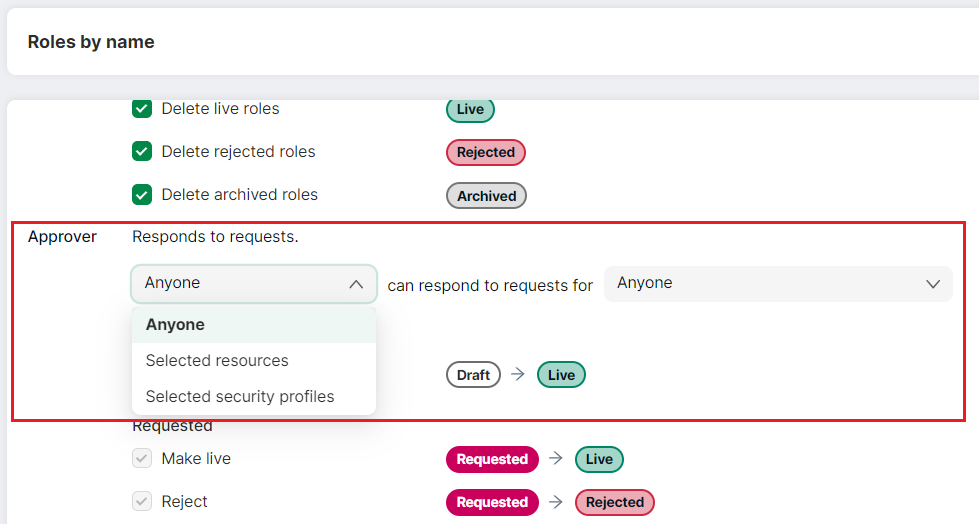
- Anyone: any resource in the system will be allowed to approve roles (if they meet the condition specified in the second dropdown)
- Selected resources: allows you to select named individuals to approve roles. Select this option and then choose the resources by searching for and adding them. You may select up to 10. To select more resources as approvers, the Selected security profiles option would be more appropriate
- Selected security profiles: allows you to select a group/team of resources with specific security profiles to approve a role. This also allows for backward compatibility (for pre-1.12 releases) as you may have already set up certain security profiles to approve roles and just want to reuse them here
Select an option from the second dropdown to specify who the approvers can approve. For example, Anyone can respond to requests for Anyone in their division.
Simply check the options that follow to allow the selected actions to Approvers. Approvers are always able to make Requested roles Live or Rejected.
Roles by requirements workflow
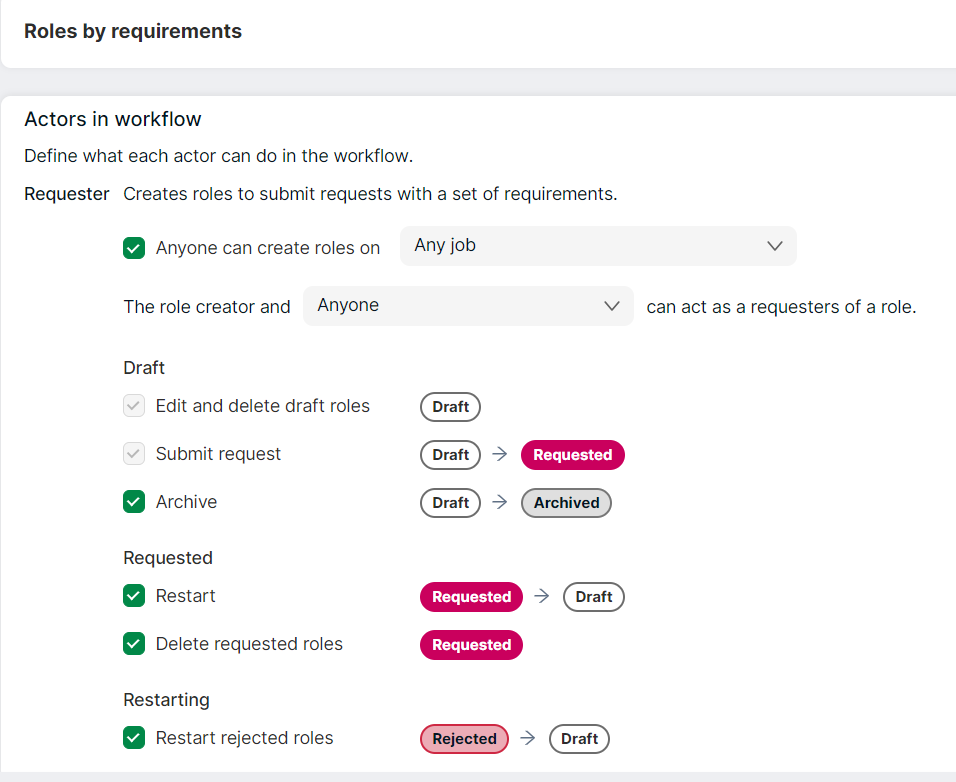
This page allows you to define what a Requester, Approver and Assigner can do for various statuses of roles by requirements. Simply select a value from the dropdown and/or select the relevant checkboxes to define the actions.
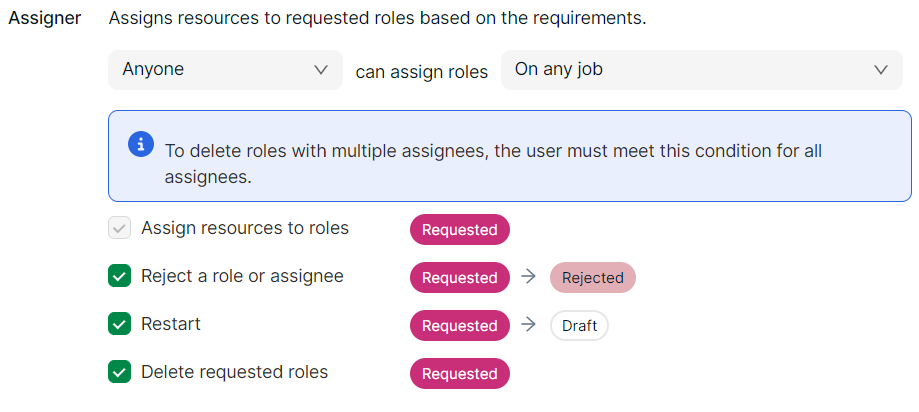
You can select three options from the first Assigners dropdown:
- Anyone: any resource in the system will be allowed to assign roles (if they meet the second condition)
- Selected resources: allows you to select named individuals to assign roles. Select this option and then choose the resources by searching for and adding them. You may select up to 10. To select more resources as assigners, the Selected security profiles option would be more appropriate
- Selected security profiles: allows you to select a group/team of resources with specific security profiles to assign a role. This also allows for backward compatibility (for pre-1.12 releases) as you may have already set up certain security profiles to assign roles and just want to reuse them here
Select an option from the second dropdown to specify who the assigners can assign. For example, Anyone can assign roles to Anyone in their division or only Ella P can assign roles to Anyone in their department.
Options for Requesters and Approvers work in a similar manner as specified in Roles by name workflow.
Note
- For the Approver, the Make live permission overrides the create-booking permission in their security profile, allowing them to make roles live even when they don't have the permission to create bookings
- The Created by field on the booking will have the name of the user that progressed the role to Live