Initial set up
Your environment will have to be set up before you can try the examples. The initial set up can be performed by deploying the initial set up template - satellite-initialsetup.json (download).
Note
The initial set up should be performed only once per resource group/subscription to avoid duplicates.
Deploy templates
-
Sign in to your Azure portal with your Azure account
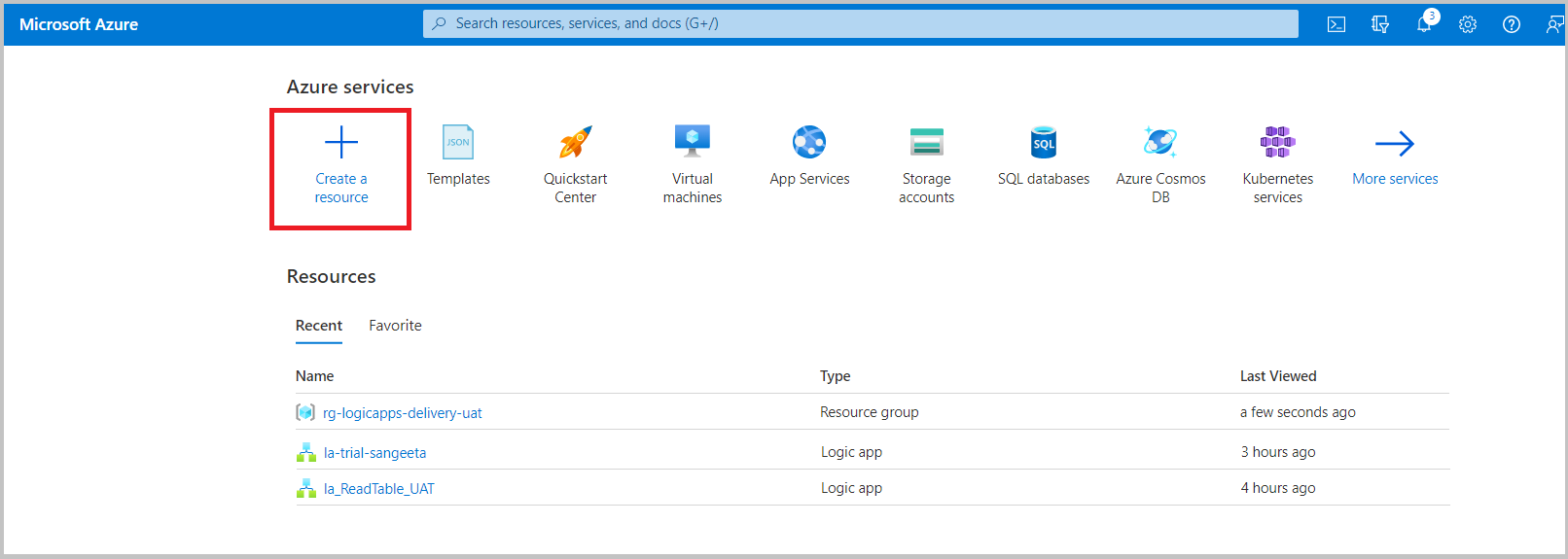
-
Click Create a resource
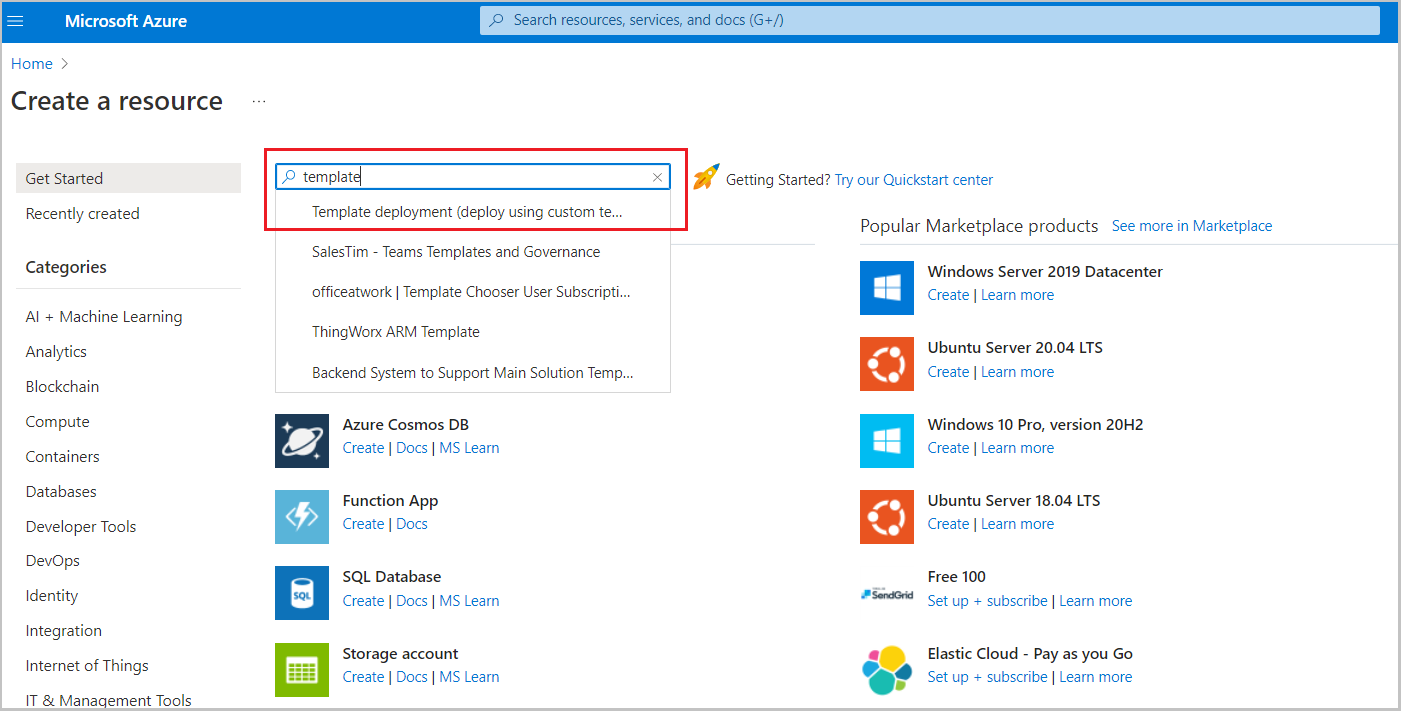
-
Search for and select Template deployment (deploy using custom templates)
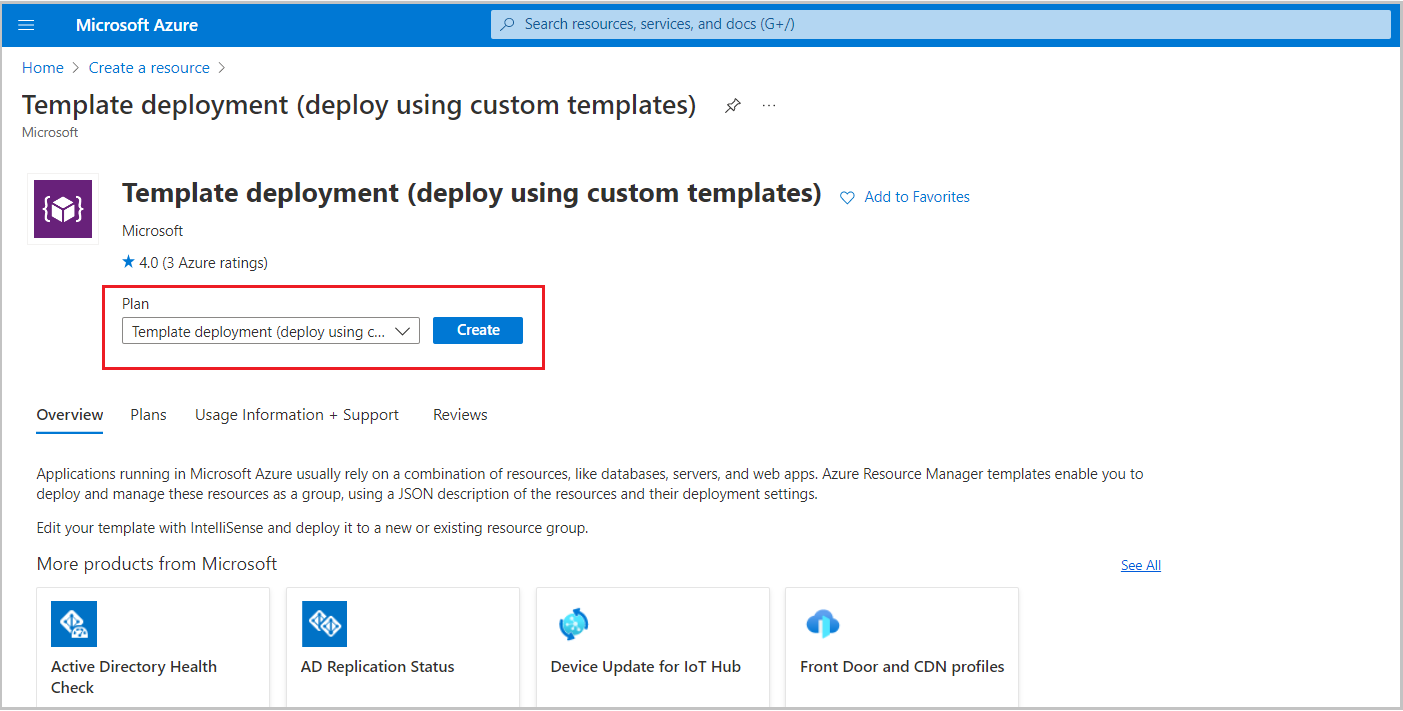
-
Select the Plan - Template deployment (deploy using custom templates)
- Click Create
- On the next page, select Build your own template in the editor
- Copy and paste the your template or download it and then upload it using the Load file option
-
Click Save
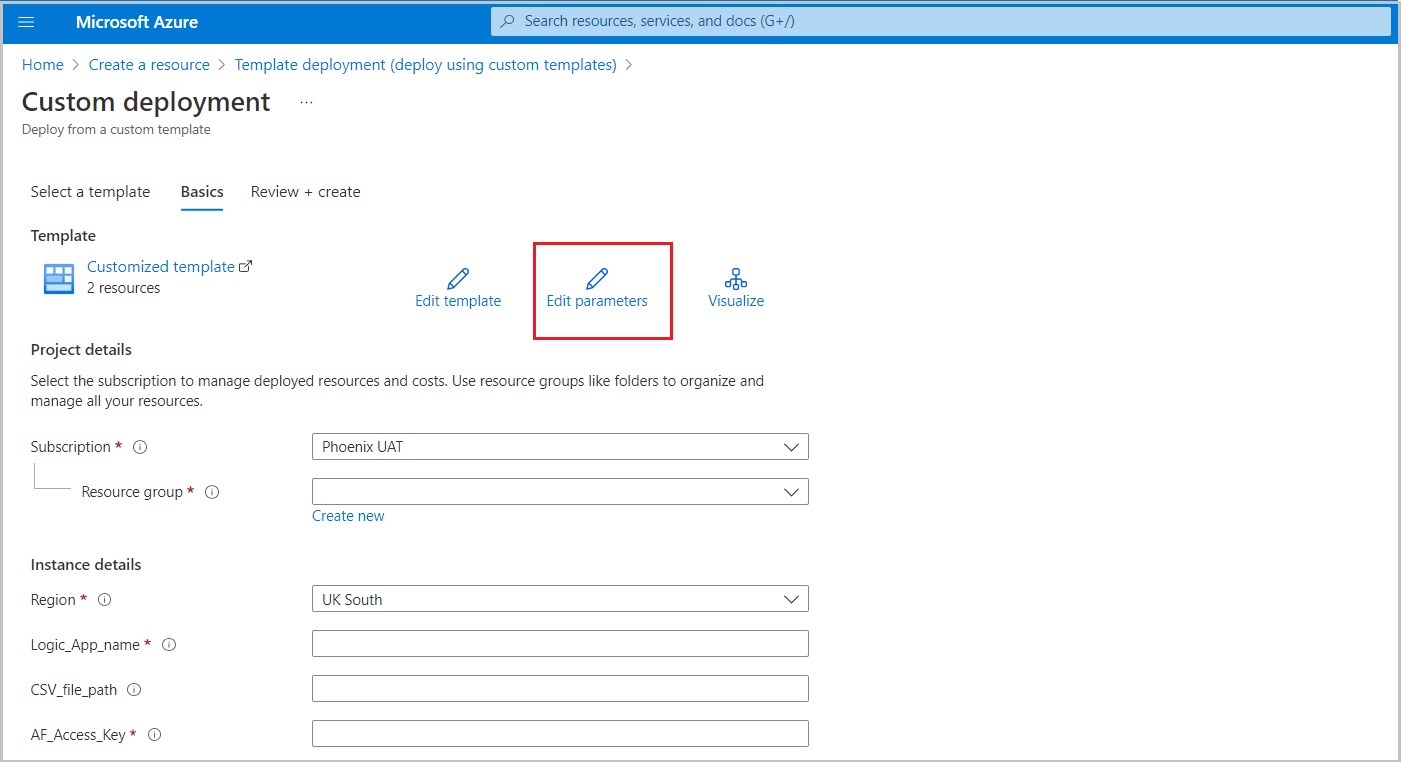
-
Enter the parameters. Note: the parameters shown will depend on your template. See parameters for importing data from CSV or parameters for importing data from SQL or parameters for initial set up
- Click Save
- After ensuring all required information is filled in, click Review and Create
Understand the parameters for initial set up
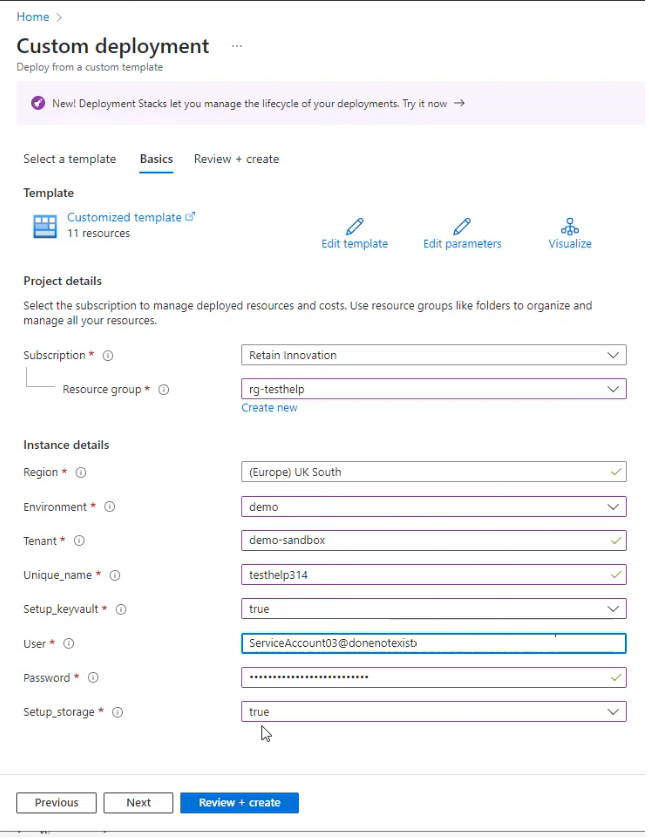
- Region: read-only, taken from the resource group region
- Environment: the Retain Cloud environment you are pointing to
- Tenant: Retain Cloud tenant. Once the custom connector is created, the tenant and the environment cannot be changed. If you wish to change the tenant/environment, then you must delete the custom connector and the custom connector API connection (if any) resources and repeat the creation process
- Unique_name: the unique name that will be used to compose the name of the resources, for example, "kv-my_unique_name-dev". This name should be unique across Azure since the KeyVault needs a globally unique name
- Setup_keyVault: holds Retain Cloud credentials and the CSV to JSON AF access key
- Setup_storage: if the setup of a storage account is chosen, a storage account will be created. This resource can be used to hold the CSV file(s) for the integration. Setup_storage should be set to True
- User and Password: the recommended approach is to set up a Service Account in settings beforehand, and then use the same User and Password on this page
Other parameters are self-explanatory.