Using the mobile app
Access and login
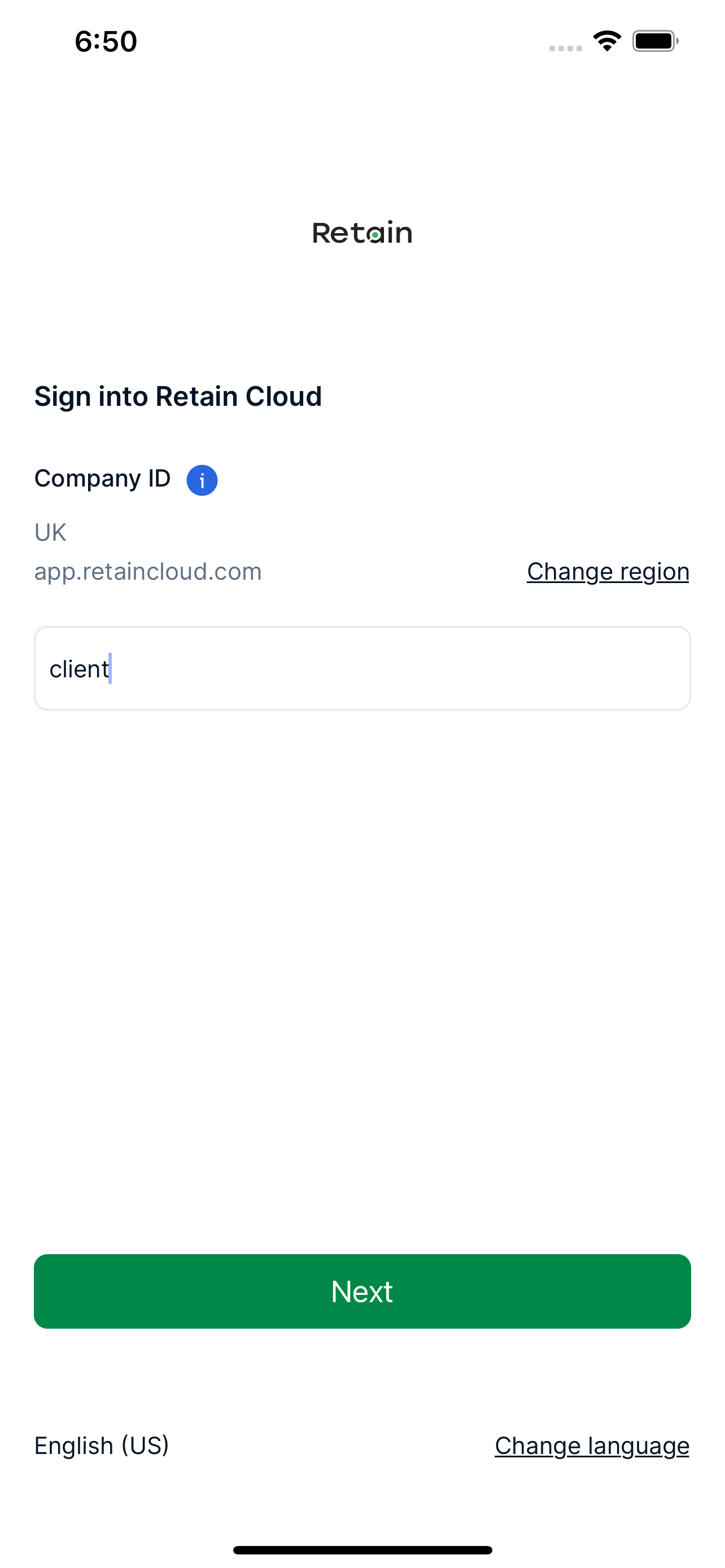
- Launch the Retain app from your device
- Enter your region and company ID (these will be supplied to you by your Administrator). Thereafter, you may change region by selecting the Change region link and change company ID by selecting Use a different company ID link
- Select Next
- A login screen will be displayed (If SSO has been enabled on the Retain Cloud website, it will also be enabled on the app and access will be via the SSO module in your company SSO provider website by clicking on the Retain Cloud box.)
- Enter your user id and password
- Select Sign in
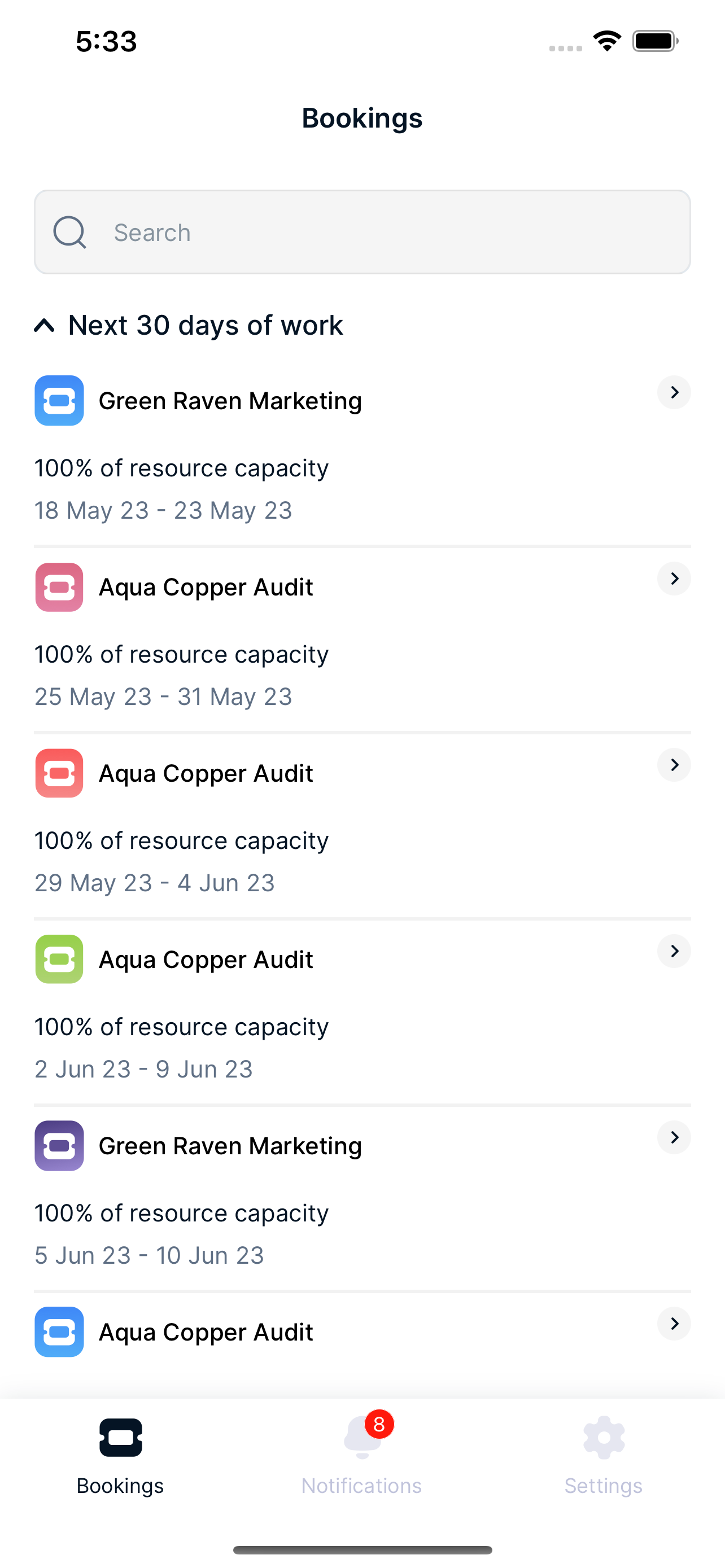
A summary of all your bookings will be displayed.
View bookings
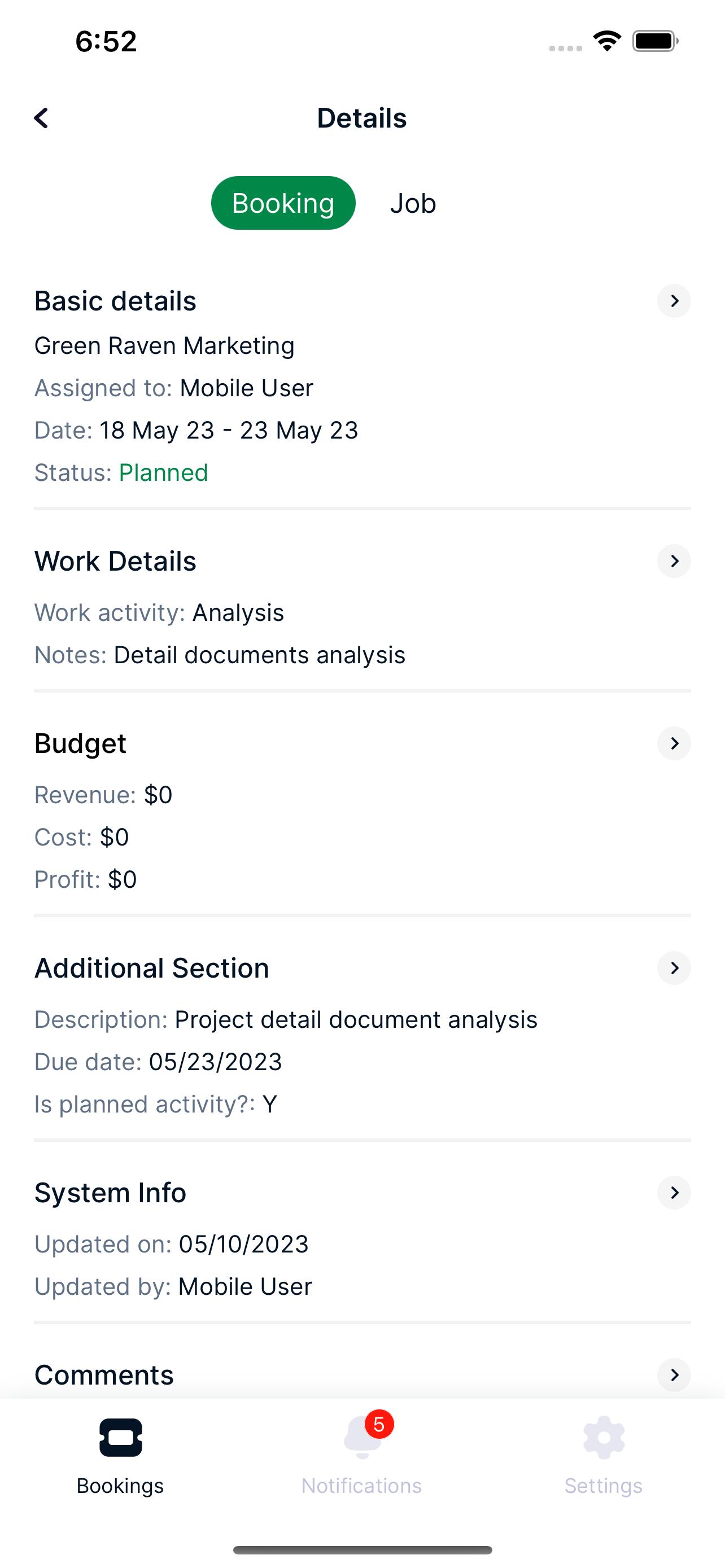
- A summary screen displaying your bookings is displayed after you log in
- Select a booking on the summary screen (or you may select the arrow besides each booking) to view further details of the booking
View booking comments by selecting the Comments section.
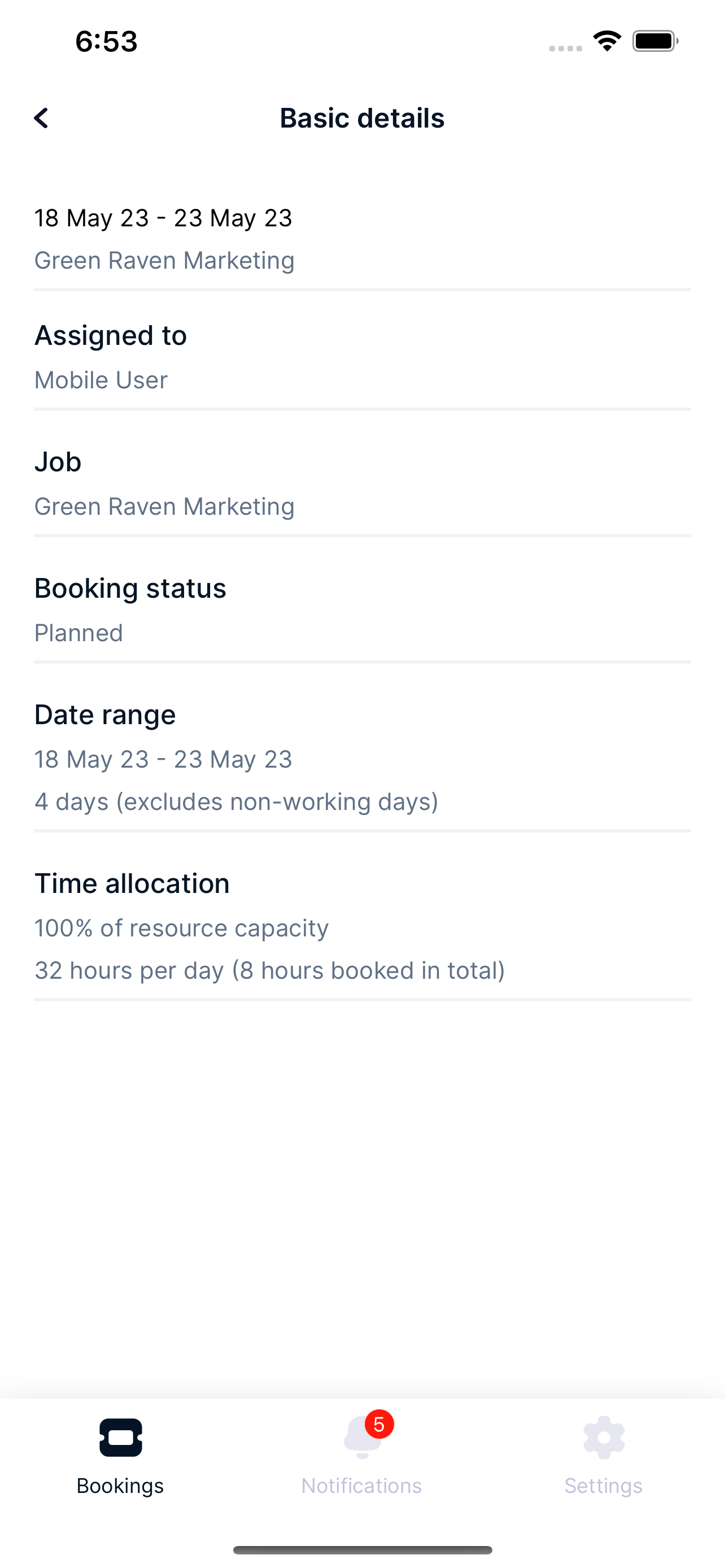
View jobs
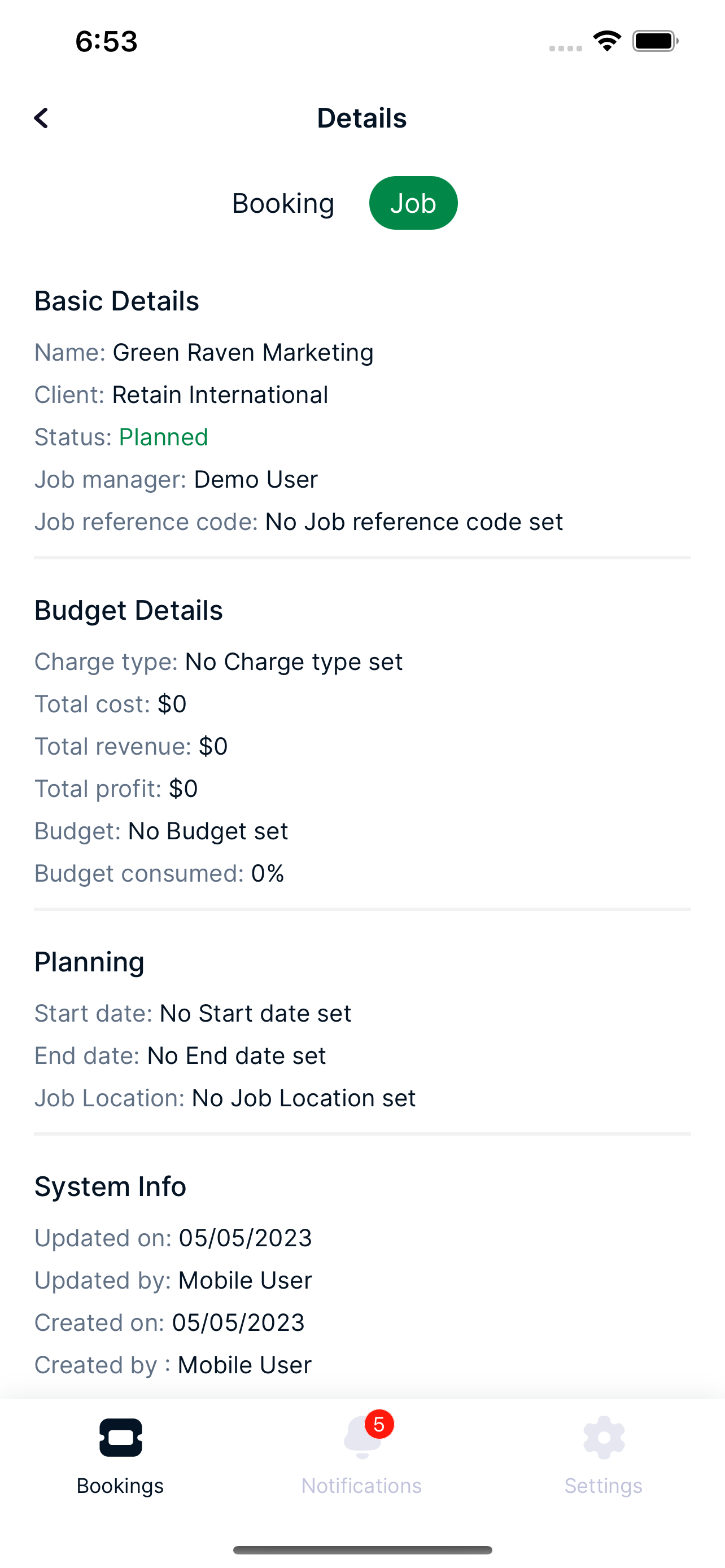
A summary screen displaying your bookings is displayed after you log in.
- Select a booking on the summary screen (or you may select the arrow besides each booking) to view details of a booking
- Select the Job tab to view information about your jobs
View notifications
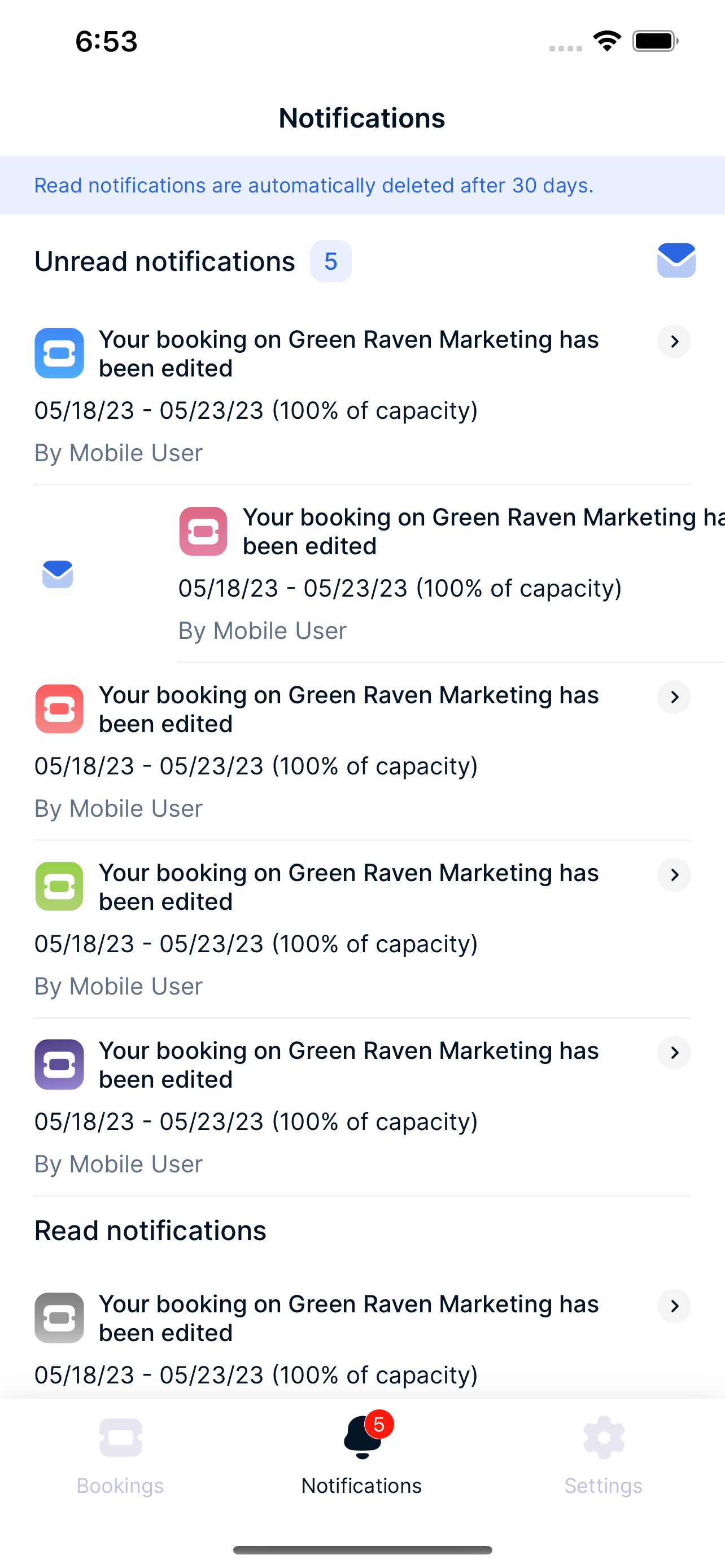
The number of unread notifications will be displayed as a counter in red on Notifications as shown above.
- Select Notifications. A list of your notifications will be displayed
- Select a notification (or you may select the arrow beside each notification) to view further information about the created/edited booking
You can mark notifications as read/unread by swiping right, and can delete notifications by swiping left.