Manage service accounts
Service accounts allow you to run your integrations instead of using your own user accounts to do so. You can create up to five service accounts for running your integrations. These accounts are managed by System Admin users. Service accounts cannot be used to log in to Retain Cloud.
Access the service account management page
- Select Settings -> Service Account Management from the left menu
- The Service Account Management page will be displayed
You can add, edit and delete service accounts from this page.
Maintain service accounts
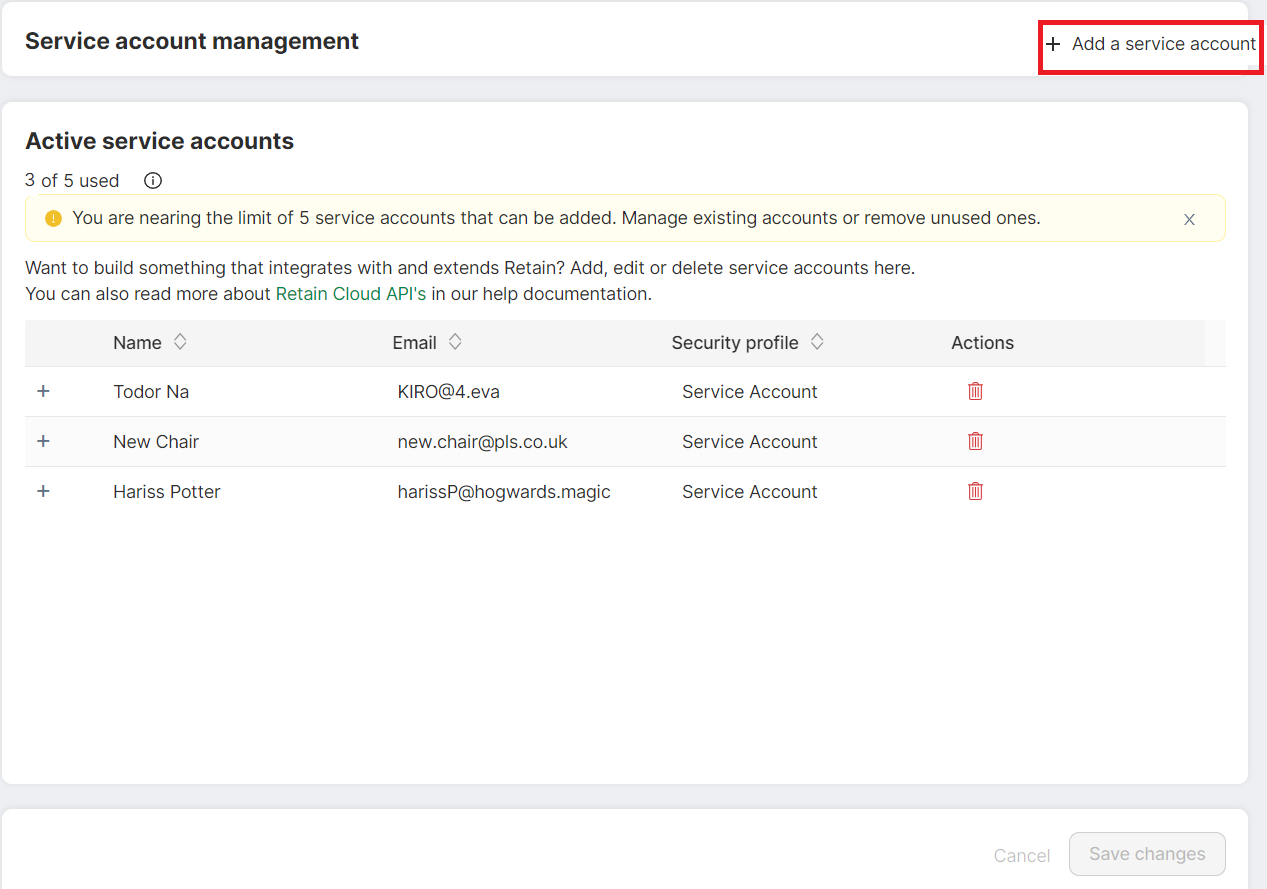
To create a service account:
- Click + Add a service account
- Enter a display name for the service account
- Enter an email address for the account. Existing email addresses which have already been used for user accounts will not work for service accounts
- Assign the security profile as Service Account Manager (see note below) who will have the access rights to manage the service account
- Save changes by clicking on the Save changes button
- You will now be required to set your password. Provide confirmation by clicking Yes, I'm sure
- Set and confirm a password with the requisite criteria
- After your password has been successfully set, you can use your service account to run integrations
Note
- A dedicated security profile called Service account manager (available on the General tab) is used for managing service accounts
- The System Administrator should switch the toggle on for security profiles who will be managing the service accounts (it is on by default)
- Setting the toggle on will show the Service account management page in the Settings page. Page will be hidden otherwise
- Service account manager security profile cannot be deleted
- Service accounts are only displayed on Audit logs, System info and More info page
To edit service accounts, select the Edit icon beside the account. (See 1 on screenshot).
To delete service accounts, select the Delete icon beside the account. (See 2 on screenshot).