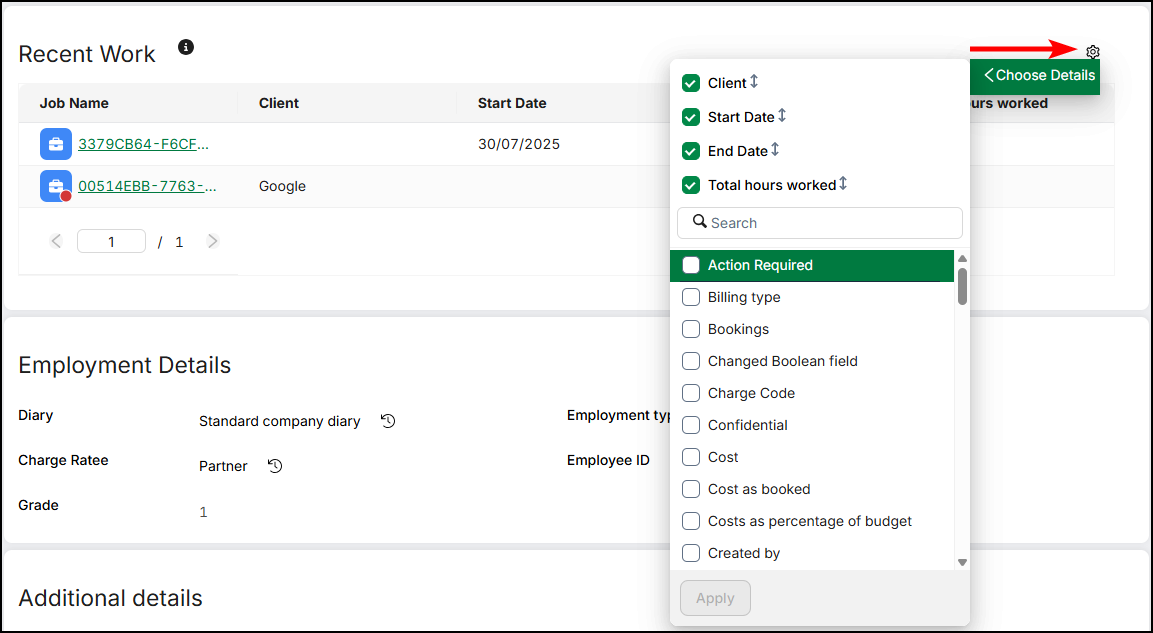Profile actions
Edit your profile
Edit your entire profile, or quickly edit certain individual fields.
Edit the whole profile
- From the navigation sidebar, click My profile.
- Click Edit details.
- In the form that opens, edit any information you want.
- Click Save changes.
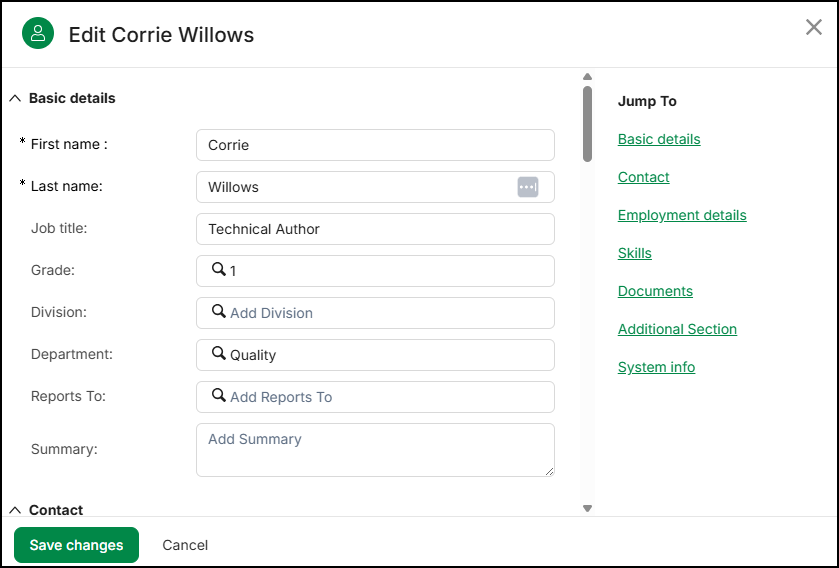
Edit an individual field
- From the navigation sidebar, click My profile.
- Hover over the field you want to edit, then click the edit icon.
- Type or select the value you want, then click the confirm icon.
Retain saves the new value.

Navigate to another Resource's profile
Find another Resource's profile to view or edit their details.
- From the navigation sidebar, click My profile.
- Click View other profile.
- Use the filters to search for the Resource you want.
- From the results, select the Resource you want.
Retain displays the Resource's details.
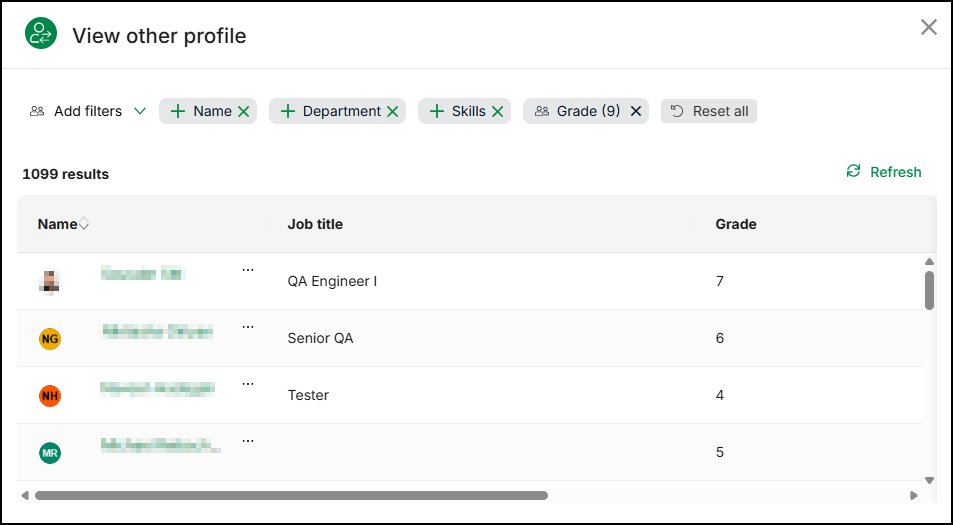
Share your talent profile
Generate a link to share your profile with others.
- From the navigation sidebar, click My profile.
- Click Share profile.
Retain generates a link to your profile. - To copy the link to your clipboard, click the clipboard icon.

Manage your profile picture
- From the navigation sidebar, click My profile.
- Click your profile picture.
- To upload a new picture, click the centre pane, then locate the image you want from your computer. Alternatively, locate the image you want from your computer, then click and drag it onto the centre pane.
- To resize the image in the frame, click and drag the zoom bar icon.
- To reposition the image in the frame, click and drag the image.
- To save your changes, click Apply.
- To remove your profile picture, click Remove picture.
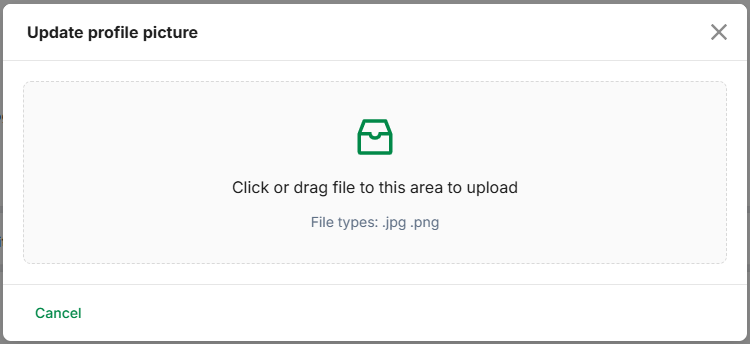
Manage Skills
From your talent profile, Retain allows you to add and delete Skills, update your preferences, view and add recommendations, and see your Skill history.
Note
Some actions related to Skills may require approval from your manager. For more information, see Skills Security.
Add a Skill
Add a new Skill, set its expiry dates, and select your preferences.
- From the navigation sidebar, click My profile.
- In the Skills pane, click Add skills or Edit skills.
- From the Add skills field, locate and select the Skill you want, then click Apply.
- Select your preference level for the Skill.
- If the Skill has an expiry, select the date.
- Complete the additional fields for the Skill.
- Click Save.
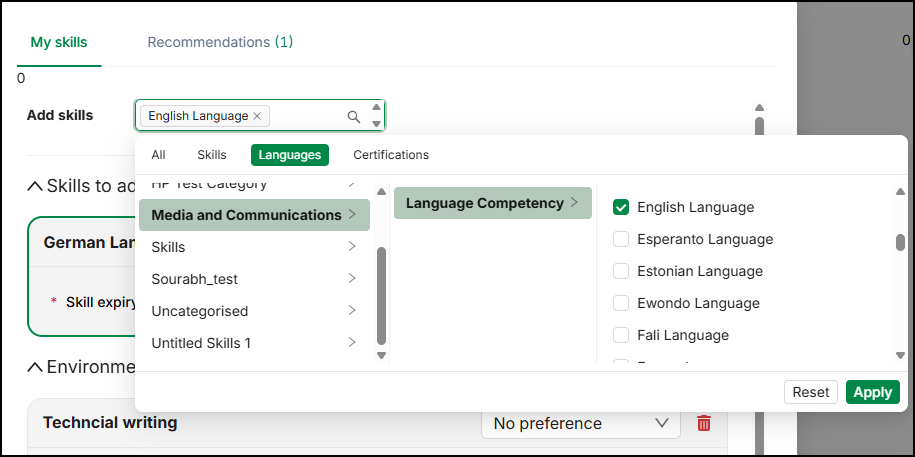
Delete a Skill
Remove a Skill that no longer applies to the Resource.
- From the navigation sidebar, click My profile.
- In the Skills pane, click Edit skills.
- Locate the Skill you want to delete, then click the delete icon.
- Click Save.
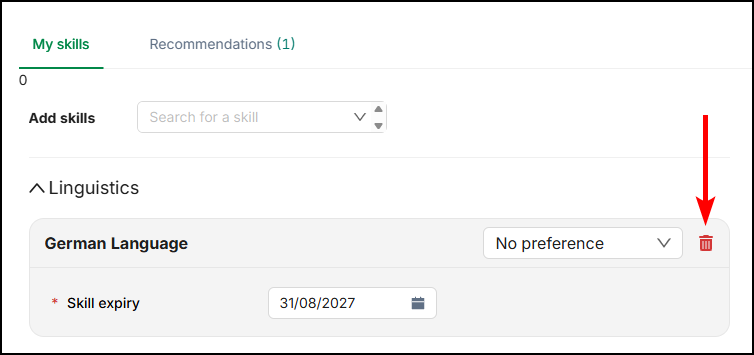
Add recommended Skills
If you have any Skill recommendations, Retain displays them at the top of your profile. Alternatively, add them from the Skills pane.
- From the navigation sidebar, click My profile.
- In the Skills pane, click Edit skills.
- Click the Recommendations tab.
Retain displays any recommended Skills. - To accept all recommendations, click Accept All.
- To accept a single recommendation, locate the Skill and click the confirm icon.
- Click Save.
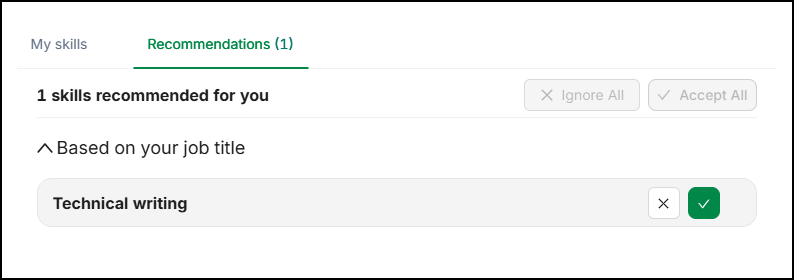
Manage Skills that require manager approval
Some users require approval from their manager to make changes to their Skills profile. This functionality depends on their Security Profile.
Note
If a user has no manager in their Reports to field, and their Security Profile requires manager approval to edit Skills, the user cannot edit their Skills. For more information, see Skills Security.
When a user who requires manager approval adds a Skill to their profile, edits an existing Skill, or deletes a Skill from their profile, Retain displays a message to inform them that their changes have been sent to their manager for approval.
When a user who requires manager approval edits another Resource and adds a Skill, edits an existing Skill, or deletes a Skill from their profile, Retain displays a message to inform them that their changes have been sent to the Resource's manager for approval.
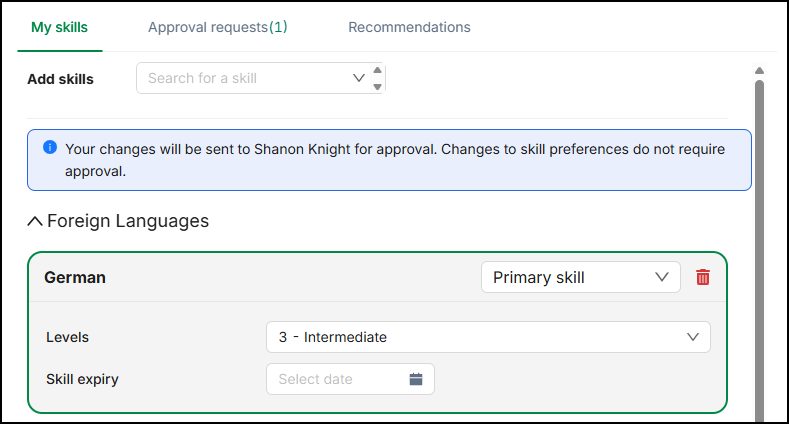
In Skills and endorsements, Retain displays a Pending approval status tag on the Skill.
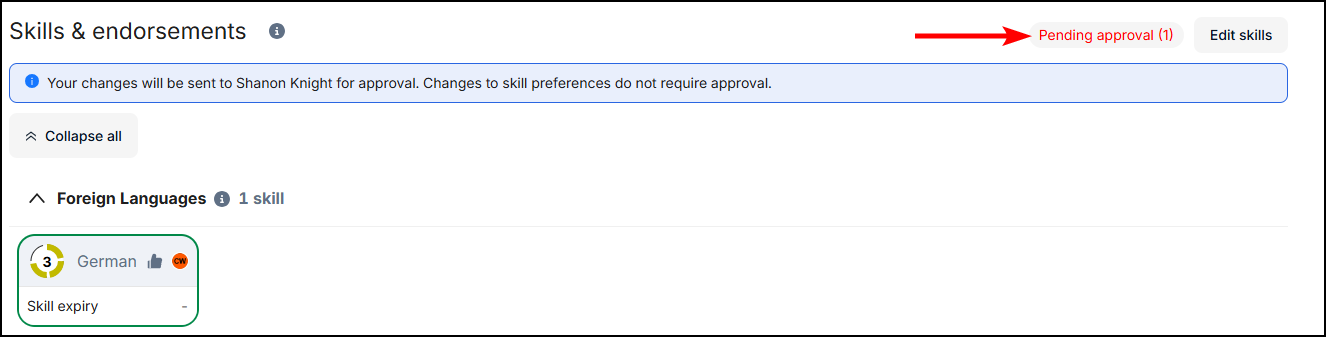
To view changes that are pending approval, in the Edit Skills modal, navigate to the Approval requests tab. The Pending section displays outstanding changes. The Historic section displays changes that the manager has approved or denied. To cancel a pending change, click the cancel icon.
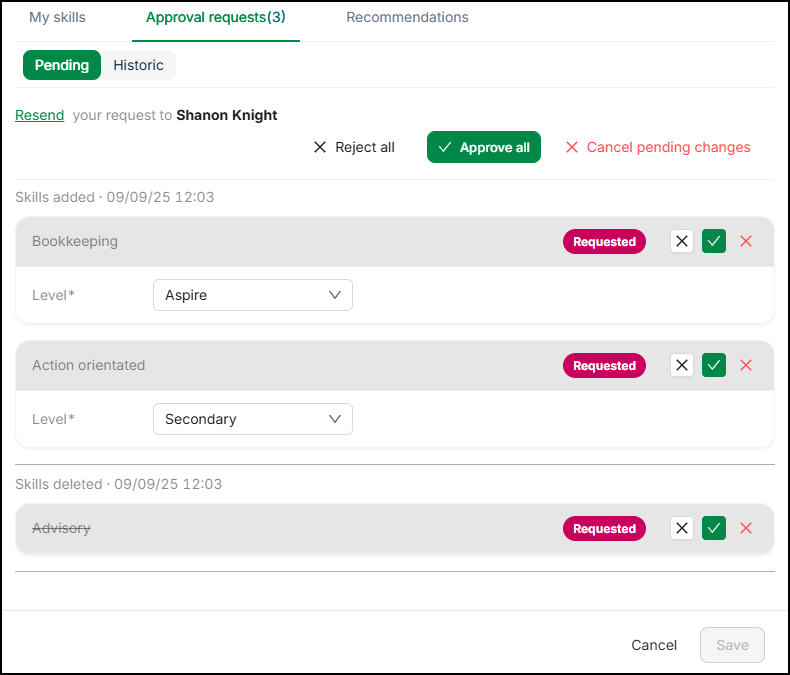
If a Skill change is pending approval for more than 24 hours, Retain allows you to resend the request.
Manage the Recent Work pane
Choose the columns you want to see on the table of recent work. The Job Name column is always visible.
- From the navigation sidebar, click My profile.
- In the Recent Work pane, click the settings cog, then click Choose Details.
- From the lookup list, check the boxes of the columns you want to see.
Type the name of the column in the search bar to filter the list. - Click Apply.